Running Audit Queries
Related Topics
- Accessing Legal Hold
- Activating the Legal Hold File Lock Feature
- Audit Files
- Audit Search
- Audit Trail Events List
- Auditing Per File
- Checking the Audit Trail for a Locked File
- Editing a Locked File
- Finding Files in Legal Hold Storage
- Legal Hold Disclaimer: Please Read
- Locking Files
- Moving Files to the Legal Hold Area
- Printing Audit Reports
- Restoring Files from the Legal Hold Area
- Track Document History
- Tracking and Auditing Legal Hold Files
- Using the File Lock Feature
- View Audit Events
Select Find from the Audit pull-down menu or click the Find icon in the Audit > File dialog’s toolbar. That opens the Audit > Search dialog:

In the Audit > Search dialog:
Select the date or date range in which to search.
Identify cabinets for your search.
Identify profile fields/codes to refine the search. (Optional)
Note: Field selections are optional at this point. You can also simply search by Doc ID or Description.
Specify document ID/name criteria. (Optional)
Note: How text search works here depends on how Worldox Search Preferences are set. To check how search works at your site, select Preferences > Worldox from the Edit pull-down menu in the main Worldox window. Then, in the left-side pane of the Edit > Preferences dialog, click Find Files Options. Check the Default Interword Boolean preference on the right-side list.
Identify users of interest.
-
A plus sign
 button appears just to the left of the Users button. That means actions taken by users selected here will be included in query results. If you would rather exclude certain users - meaning file history from all others could be found in the search – click the plus sign once to change it to a minus sign
button appears just to the left of the Users button. That means actions taken by users selected here will be included in query results. If you would rather exclude certain users - meaning file history from all others could be found in the search – click the plus sign once to change it to a minus sign  .
. -
Click Users. That opens the Select User dialog (a standard dialog in Worldox).
Identify file events of interest.
-
A plus sign
 button appears just to the left of the Events button. That means events selected here will be included in the audit query. If you would rather exclude certain events - meaning that all other events could be found in the search –click the plus sign once to change it to a minus sign
button appears just to the left of the Events button. That means events selected here will be included in the audit query. If you would rather exclude certain events - meaning that all other events could be found in the search –click the plus sign once to change it to a minus sign  .
. -
Click Events. That opens the Events dialog, which lists all the events (file actions) Worldox tracks:
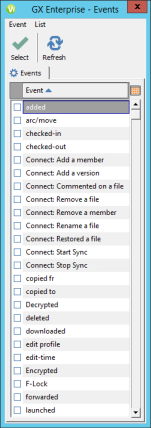
Note: For descriptions of each Audit Event, see the Audit Trail Events List topic. (This content is also in the Audit Trail Events List in Worldox article on the Knowledge Base.)
When the Audit > Search form is filled out to your satisfaction, click OK to run the completed query.
The audit query looks for activity on files matching the criteria you just specified.
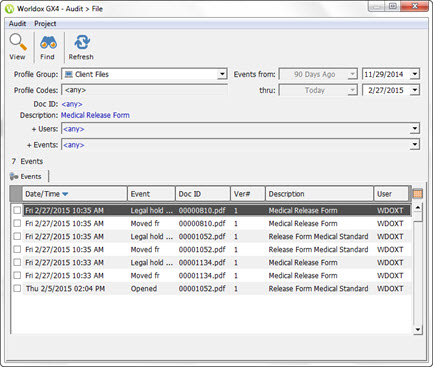
Next steps:
-
View file events to get more information. (See View Audit Events.)
-
Print an audit trail report. (See Printing Audit Reports.)