Moving Files to the Legal Hold Area
Related Topics
- Accessing Legal Hold
- Activating the Legal Hold File Lock Feature
- Auditing Per File
- Checking the Audit Trail for a Locked File
- Editing a Locked File
- Finding Files in Legal Hold Storage
- Legal Hold Disclaimer: Please Read
- Locking Files
- Printing Audit Reports
- Restoring Files from the Legal Hold Area
- Running Audit Queries
- Tracking and Auditing Legal Hold Files
- Using the File Lock Feature
- View Audit Events
To manually move documents to Legal Hold storage:
Use the left-side navigation pane, search or other tools to find the worklist you need.
Highlight (select) the file(s) you want to move to storage in any active worklist.
Note: You can store multiple files at once. If you select more than one, Worldox asks you to confirm your selection, in the Clarify Selection dialog. If you see this dialog, choose the appropriate option and click Continue.
With file(s) highlighted, select Legal Hold > Move To from the File pull-down list. You could also right-click with the file(s) highlighted and select Legal Hold > Move To from the right-click menu. That opens the File > Legal Hold > Move To dialog:
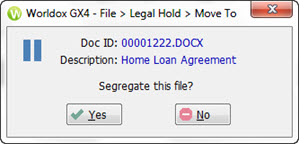
In the File > Legal Hold > Move To dialog, click Yes to go ahead and archive the file(s).
Files are then moved to Legal Hold folders under the Cabinets with which those files are associated. Documents in Legal Hold are read-only, and can only be accessed by users with specific access rights to those folders.
Note: Access to Legal Hold is controlled by the person who administers or manages Worldox at your company. If you have question about who can access Legal Hold files, please contact that Administrator or Manager.