Activating the Legal Hold File Lock Feature
Related Topics
- Accessing Legal Hold
- Auditing Per File
- Checking the Audit Trail for a Locked File
- Editing a Locked File
- Finding Files in Legal Hold Storage
- Legal Hold Disclaimer: Please Read
- Locking Files
- Moving Files to the Legal Hold Area
- Printing Audit Reports
- Restoring Files from the Legal Hold Area
- Running Audit Queries
- Tracking and Auditing Legal Hold Files
- Using the File Lock Feature
- View Audit Events
Open the WORLDOX.INI file in the Worldox program folder on your network and add the following key to the existing [Debug] section.
[Debug]
DayLight=1
By default, no users have access to this locking feature. You can enable it from WDADMIN.exe.
Launch WDADMIN.exe.
Select Security > Groups. Click the Features radio button.
Highlight Legal Hold and Set F-Lock.
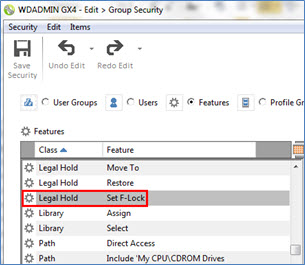
Choose the user or users for whom you want to enable this feature and select the Allow button.
Save changes to Group Security and close WDADMIN.exe.
Re-load Worldox. From the File menu, you should now see the option to lock a file (File > Legal Hold > F-Lock).
