Using the File Lock Feature
Related Topics
- Accessing Legal Hold
- Activating the Legal Hold File Lock Feature
- Auditing Per File
- Checking the Audit Trail for a Locked File
- Editing a Locked File
- Finding Files in Legal Hold Storage
- Legal Hold Disclaimer: Please Read
- Locking Files
- Moving Files to the Legal Hold Area
- Printing Audit Reports
- Restoring Files from the Legal Hold Area
- Running Audit Queries
- Tracking and Auditing Legal Hold Files
- View Audit Events
To lock a file using the Legal Hold > F-Lock option, do the following:
Select the file you want to lock.
From the File menu, select Legal Hold > F-Lock. The File > Legal Hold > File-Lock dialog appears. It informs you that the file and all prior Versions (if any) will be made read-only. For regulatory reasons, once you have locked it and made it read-only, you cannot reverse the function.
Click Proceed.
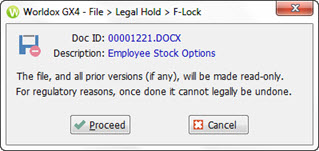
After you have locked the file, an icon of a locked disk appears in Ver# column of Worldox file list.
![]()
If you open the file, it will be read-only, but you can move it, copy it, delete it or apply security settings to it.