Restoring Files from the Legal Hold Area
Related Topics
- Accessing Legal Hold
- Activating the Legal Hold File Lock Feature
- Auditing Per File
- Checking the Audit Trail for a Locked File
- Editing a Locked File
- Finding Files in Legal Hold Storage
- Legal Hold Disclaimer: Please Read
- Locking Files
- Moving Files to the Legal Hold Area
- Printing Audit Reports
- Running Audit Queries
- Tracking and Auditing Legal Hold Files
- Using the File Lock Feature
- View Audit Events
As long as stored files are still available in Legal Hold folders in Worldox, it is possible to restore them as long as you have rights to perform this function. Restoring a file means moving it back to the original, pre-storage Active folder.
Legal Hold storage is a Cabinet-specific process, so you have three options for finding stored files to be restored:
-
Browse Cabinet folders in the left-side navigation pane of Worldox. A Legal Hold folder can appear under any Cabinet. (The Legal Hold feature has to be specifically enabled by Worldox Managers, so you may not see that folder for every Cabinet.)
Find and open the Legal Hold folder you need to display a worklist of all items currently stored for that Cabinet.
-
Search for stored files (as instructed in Using Worldox Search for Legal Hold Files).
Find the file you want to restore in the Legal Hold folder under the Cabinet where the file is held.
Note: You can restore multiple files at once. If you select more than one, Worldox asks you to confirm your selection in the Clarify Selection dialog. If you see this dialog, choose the appropriate option and click Continue.

Double-click the file to view it in the Legal Hold file list.

Right-click the file and select More > Legal Hold > Restore Legal Hold File.
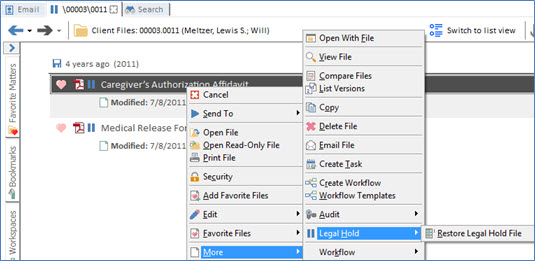
That opens the File > Legal Hold > Restore dialog:
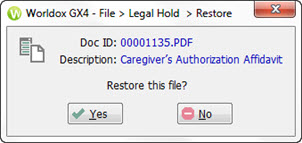
In the File > Legal Hold > Restore dialog, click Yes.
Restored files are then moved back to the active folders in which they were located before being placed in Legal Hold.