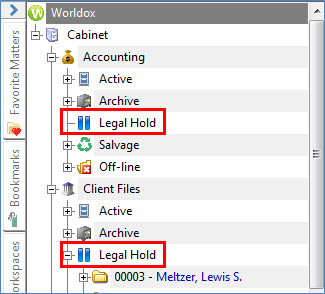Accessing Legal Hold
Related Topics
- Activating the Legal Hold File Lock Feature
- Auditing Per File
- Checking the Audit Trail for a Locked File
- Editing a Locked File
- Finding Files in Legal Hold Storage
- Legal Hold Disclaimer: Please Read
- Locking Files
- Moving Files to the Legal Hold Area
- Printing Audit Reports
- Restoring Files from the Legal Hold Area
- Running Audit Queries
- Tracking and Auditing Legal Hold Files
- Using the File Lock Feature
- View Audit Events
With one or more documents selected on worklists, look for the Legal Hold choice on the Worldox File pull-down menu. Two additional choices are available on the Legal Hold sub-menu. Depending on the status of selected files (already held or not yet in Legal Hold), one of those choices will be active.
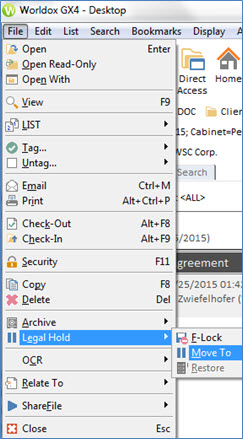
These same Legal Hold choices are available by right-clicking on file listings.
To access files already in Legal Hold, look in the Cabinets category in the left-side navigation panel. Each Cabinet for which Legal Hold has been enabled - and to which you have specific access rights - shows a Legal Hold folder: