View Audit Events
Related Topics
- Accessing Legal Hold
- Activating the Legal Hold File Lock Feature
- Audit Files
- Audit Search
- Auditing Per File
- Checking the Audit Trail for a Locked File
- Editing a Locked File
- Finding Files in Legal Hold Storage
- Legal Hold Disclaimer: Please Read
- Locking Files
- Moving Files to the Legal Hold Area
- Printing Audit Reports
- Restoring Files from the Legal Hold Area
- Running Audit Queries
- Track Document History
- Tracking and Auditing Legal Hold Files
- Using the File Lock Feature
When search results display in the Audit > File or Audit > Search dialog, scan the list of found events.
Highlight (select) the event listings you want to view, then click the View  icon in the toolbar. Or, to view a single event, just double-click that item.
icon in the toolbar. Or, to view a single event, just double-click that item.
Note: If you select more than listing, Worldox asks you to confirm your selection in the Clarify Selection dialog. If you see this dialog, choose the appropriate option and click Continue.
That opens the Audit Record dialog, where you can view details on audited events.
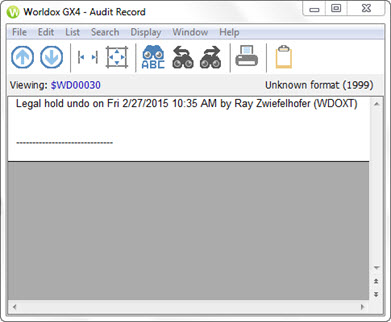
If there are multiple event records shown in the Audit Record dialog, use the down arrow  and up arrow
and up arrow  buttons to move down and back up the list, from one found event record to the next.
buttons to move down and back up the list, from one found event record to the next.