Track Document History
Related Topics
Highlight (select) the file for which you want to see history.
Select Audit from the File menu, or right click and select Audit > File from the right-click menu. That opens the Audit > File dialog, which lists found history on the file.
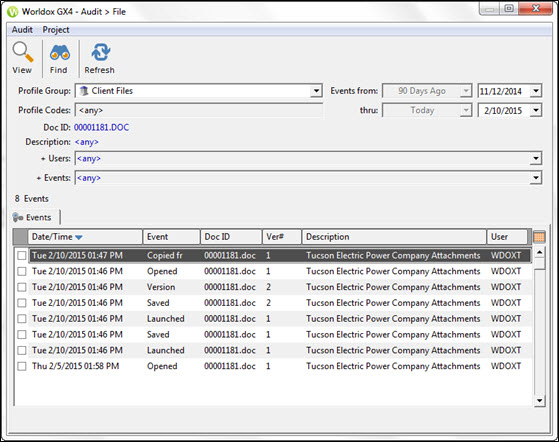
-
The Date/Time column shows the date and time actions were taken with the file.
-
The Event column shows what action was taken.
-
The Doc ID column shows the document’s ID number within Worldox.
-
The Version # column shows the version number (if the file has more than one version).
-
The Description column shows the file’s name.
-
The User Code column shows the user who performed the action.
You can only run audits on the most current version of a document. An audit on a prior version will only display the fact that another version was added and the date that action occurred.
Columns can be customized and additional fields can be added by left-clicking in the gray title bar. (Column layout changes here are much the same as those described for file lists.)