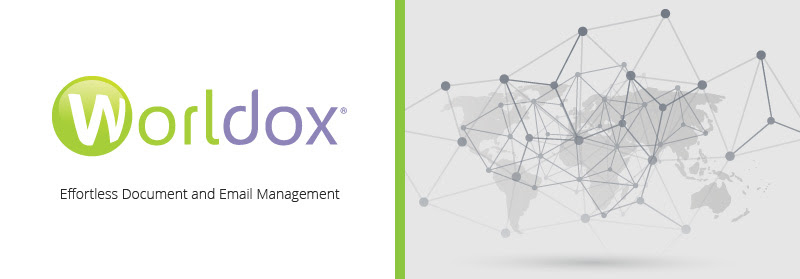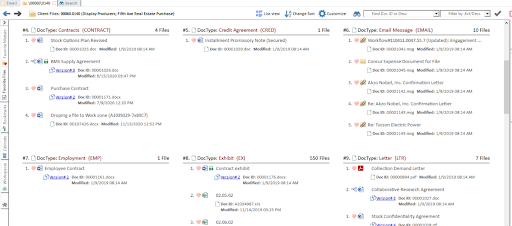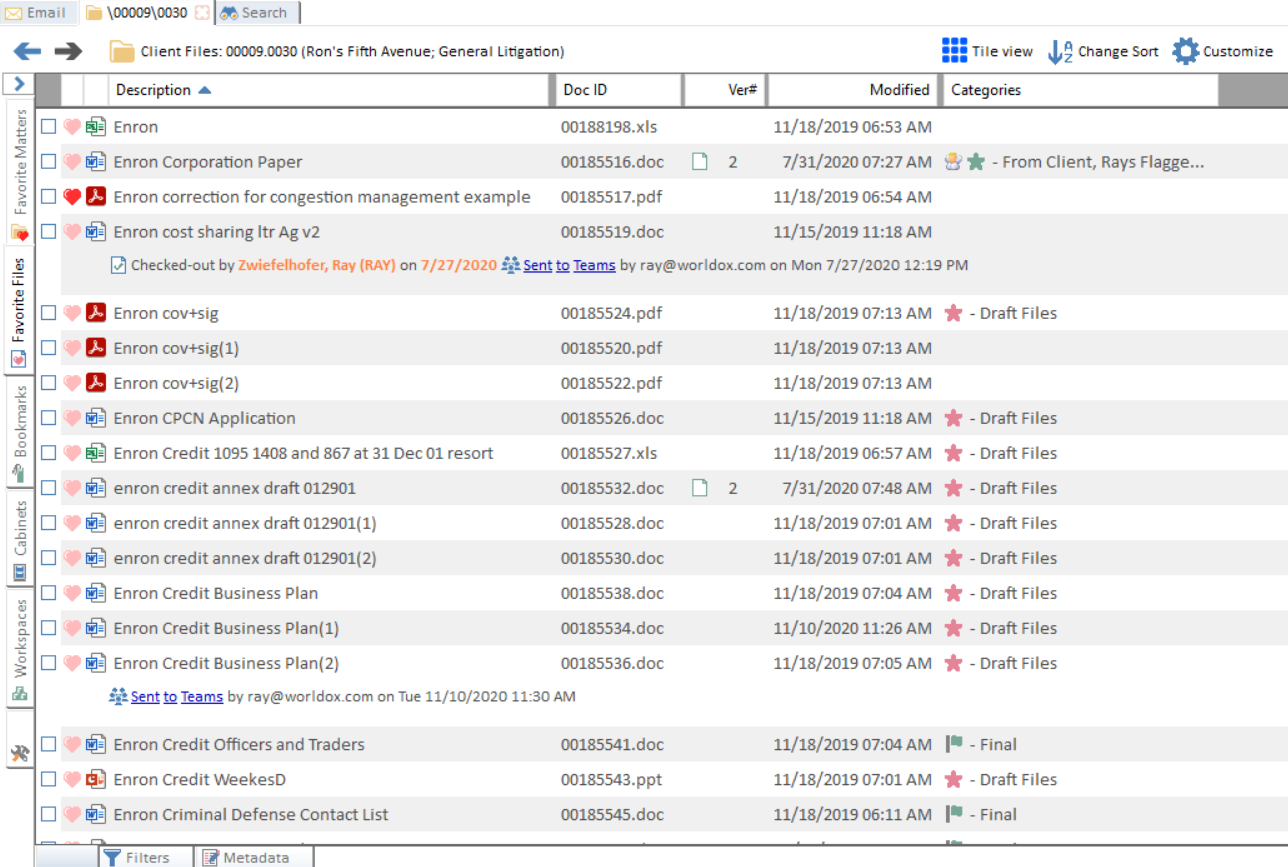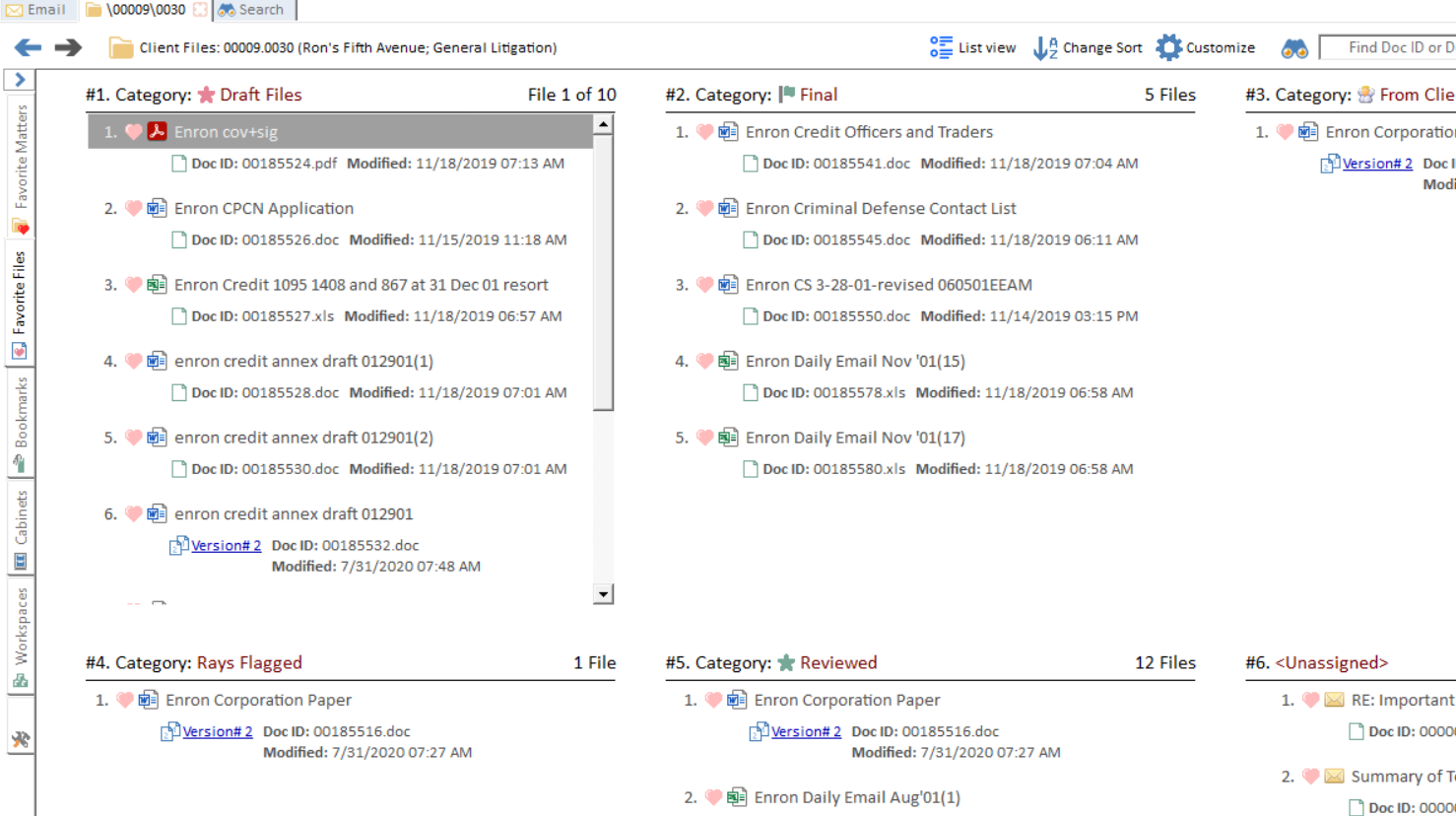Our clients often ask us for best practices for setting up Document Types. Here are some recommendations.
What is a Document Type?
When saving or profiling a document in a Legal Document Management System it is typical that, in addition to specifying the client and matter, a Document Type field is available. Document Type does not mean file format. Document Management Systems typically allow searching by file format – Excel, Word, PowerPoint, PDF, etc. – separately from searching by Document Type. The Document Type should be descriptive of the content of the file, for instance, Agreement, Correspondence, Court Filing, and so on. Classifying documents like this facilitates searching for filtering a document list to narrow your results.
Expanding Document Types with Categories
The Category feature is a fairly recent addition to Worldox. A Category is the only type of metadata that allows you to select multiple values for a single document. Categories can specify anything from more specific types of documents to expert witnesses to draft or final status. Three types of Categories exist in Worldox: personal, matter-based, or public (firm-wide) Categories. Personal Categories are only seen by the individual who created and applied them. All Categories allow further classification of documents for later retrieval and filtering.
How many Document Types should a firm have?
Discussing Document Types within your firm is often a lengthy process as every partner has their own thoughts on how to organize documents. We have found over the years that less is more. Too many Document Types leads to confusion when saving documents and ultimately an inability to find them later. Even if you have many different types of agreements, resist the urge to create multiple agreement types and instead utilize just “Agreement” to cover all agreement types. Further classification of agreements can be done with the Category feature.
Advantages of proper Document Type and Category settings.
Searching for documents in your firm could yield thousands of documents if your search terms are too simple. Both Document Types and Categories allow you to filter your search or matter to narrow results to documents with these Document Types or Categories.
Keep it Simple!
Make searching and saving easier for everyone – resist the urge to overly complicate things by creating too much meta-organization. You and your team can move faster and more efficiently if it is easy to see what is in your matters.
Determine organizational structure
Different practice areas have different needs. Document Types should reflect that. Standardize as much as possible but ensure the needs of different practice areas are met.
Here are some examples showing the results of narrowing a search or matter list utilizing Document Types and Categories:
Using Worldox Tile View, each Tile contains a Document Type from a search or matter folder to quickly find your documents by Document Type.
After performing a search or accessing a Matter, the filter tab allows you to quickly filter by selected Document Types or Categories.
Beyond Document Types, Categories will let you add multiple Categories to each document which are sortable, filterable and search enabled.
Categories are also enabled in Tile view to have each Category show in its own Tile.