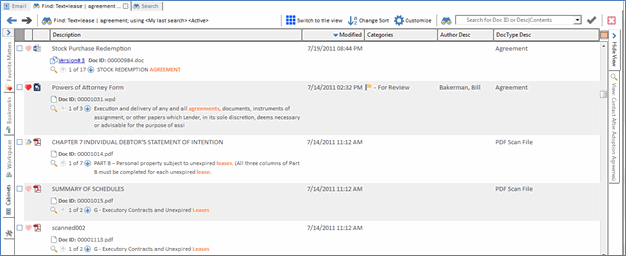Using Boolean Search Logic
Related Topics
In Worldox GX4, you can conduct searches using both Boolean Operators (also known as Boolean symbols) and words (Logical Operators). In previous versions of Worldox you could only search using words such as “AND”, “OR” and “NOT”. In GX4 you can also search with the following Boolean Operators:
-
& = AND combines terms to limit a search
-
| = OR broadens searches
-
! = NOT removes unwanted criteria from a search
Please see Using AND, OR and Other Search Commands for details about using logical operators during searches.
Please note that Worldox recognizes the actual words “AND”, “OR” and “NOT” during searches. So if you use those words instead of the Boolean operators, Worldox will literally search for those words, along with other words or phrases you enter as search criteria. For example, you might enter, “tax or return” and search results will yield no files. However, if you enter, “tax | return,” you might find many files.
Sample & (and) search
For example, if you want to all files that include the words “lease” and “agreement”, you enter “lease & agreement” in the Text in File field in a Find Files form.

Search results yield any files that have the words “lease” and “agreement” in them.

Sample ! (not) search
If you want to search for files that have the word “lease” in them without the word “agreement,” you can enter “lease ! agreement."
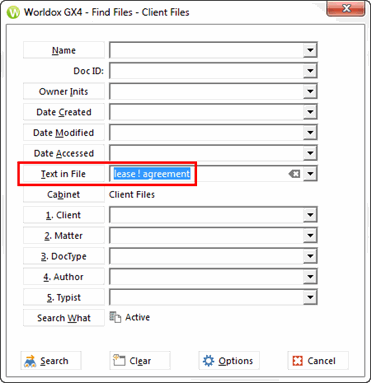
Search results yield any files that have the word “lease” in them, but not the word “agreement".

Sample | (or) search
If you want search for files that have the word “agreement” or the word “lease” in them, you can enter: “lease | agreement.”
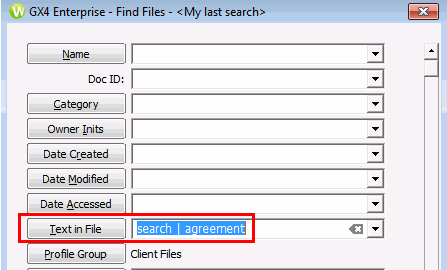
Search results yield any files that have the word “lease” or “agreement” in them.