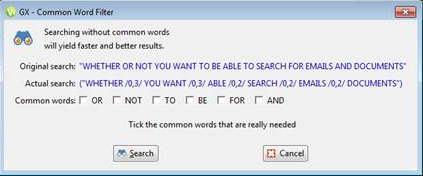Using AND, OR and Other Search Commands
Using_Logical_Operators
In addition to being able to search in Worldox GX4 with Boolean symbols as described in Using Boolean Search Logic, you can also search with Logical Operators.
Worldox GX4 also supports wildcard searches, meaning that you can substitute the asterisk (*) symbol for a word within a key phrase. For example, a search for remote* would yield the same results as a search for remote access*. If you want to search only for the two words “remote access” without showing any deviations in the search results, then you must place those words between quotes. For details, see Using Logical Operators.
Using Logical Operators
Worldox text searches are similar to the searching enabled by Google and other popular internet search engines. Most people are familiar with simple text searches. Here are some examples:
|
|
|
|
remote
|
documents containing the word "remote"
|
|
remote access
|
documents containing both "remote" and "access"
|
|
"remote access"
|
documents containing the exact phrase "remote access"
|
Single word searches are self-explanatory. It is when we get to multiple word searches that things get more involved. That second example above, looking for documents containing both words, is technically an AND search, AND being one of several "logical operators" understood as commands by most search engines.
AND searching is certainly useful, but there are other ways to combine multiple word text search entries:
One is OR searching, an instruction to find either item (or any one of several).
Another is proximity searching, meaning the search engine looks not just for both or all words entered to search text, but looks specifically for words near to, within a certain distance of, the others. To search this way in Worldox, you might type something such as this in the Text in file field on a Find Files search form:
remote w/3 access
The w/3 indicates a proximity search. Worldox looks not only for documents in which both words appear, but also for those cases when the first word appears within three words of the second. Such a search would find documents containing these phrases:
remote access
remote, without access
remote. To gain access,
access to remote
Proximity searching can be very useful in situations where the user knows that one or more words often appear near others in firm documents.
Here are the other logical operators you can use in Worldox text searches:
|
Operator
|
Description
|
Example in use
|
Finds
|
|
AND
|
both
|
1992 AND gonzalez AND pleading
|
Finds documents with the terms “1992,” “gonzalez” and “pleading.” All three terms must appear. This differs from proximity searching in that search terms do not have to appear within three (or some other number of) words of one another when joined with AND.
|
|
OR
|
either
|
truck OR lorry
|
Finds documents with either the first word, the second word or both words. In this example, the term “lorry” is a synonym for “truck,” so including it in the search, joined with OR, ensures that you’ll find documents using either term.
|
|
NOT
|
ignore
|
NOT alone
|
Tells Worldox to overlook any document containing the word "alone".
|
|
* (asterisk)
|
wildcard
|
wor*
|
Finds documents beginning with the letters “wor”. This would find, for example, find documents with such words as “Worldox,” “worldwide,” “workshop” and “worship".
|
|
"" (quotes)
|
exact phrase
|
"rent check"
|
Searches for complete, literal phrases as entered between quotes. Words enclosed in quotation marks (“like this”) will appear together in all results, exactly as entered. Words typically ignored in searching (to, the, e.g.) are not ignored in this type of search. Exact phrase searches are especially useful when looking for company names, direct quotes and proper names.
Note: You must confirm inclusion of common words in a text in file search even if they are included in quotes in the Common Word Filter dialog.
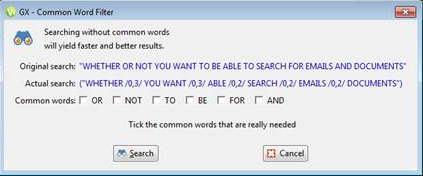
|
|
w/x
(where x is a number)
|
proximity
|
hospital w/10 examination
|
Finds documents where the word “examination” occurs within 10 words of “hospital.” For example, “She was taken to the hospital and given a thorough examination.”
|
|
/x, y/
(where x and y are numbers)
|
proximity range
|
hot /2,4/ dog
|
Finds documents where the word “hot” occurs prior to, and between two and four words of “dog.” For example, “It was so hot the dog ran beneath the sprinkler.” The following, however, would not qualify: “He entered the hot dog eating contest.”
|