Search within a Search
Example:_Search_within_a_Search_Using_the_Find_Files_Dialog_s_Search_What_Option
Example:_Searching_within_a_Search_Using_the_Filter_by_Extension_or_Description_Drop-down_List
Example:_Searching_within_a_Search_Using_the_Type_Down_Dialog
Related Topics
Searching can return large numbers of results, so Worldox makes it easy to search again within the list of found files.
Example: Search within a Search Using the Find Files Dialog's Search What Option
Perform a search using whatever criteria is needed.
With the list of search results visible, select the Find ![]() icon next to file list (to the right of the forward and back arrows).
icon next to file list (to the right of the forward and back arrows).
![]()
The Find Files dialog appears. Click Search What on the Find Files form.

In the Search What dialog, select folders or lists to narrow the search.
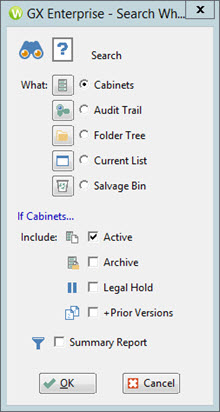
Back on the Find Files form, add any search criteria that could narrow down the list, and then click Search.

That starts the search. You then see either a file list of found files matching the additional search criteria used to narrow the search, or a message saying that no files were found.
Example: Searching within a Search Using the Filter by Extension or Description Drop-down List
Perform a primary search using whatever criteria is needed.
For example, in the Find Doc ID or Desc|Contents field, type “act”.

“Act” is the word to search for within a file’s contents. The Find (binoculars) icon is selected to show search options.
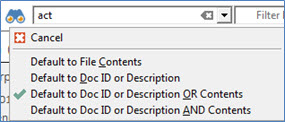
The following screen shot shows search results for files that contain the text ‘”act”. A line appears below the file name to show the snippet of found text in the file. The word “act” displays in bold in each line.
Arrows in the line under the file name indicate the next instance in the file where text was found. You are not required to open the file if you quickly need to confirm the occurrence(s) of text found.
Note: The following search results are shown in the Tile View. You can toggle to a list view if you prefer by clicking the List View  button above the list.
button above the list.
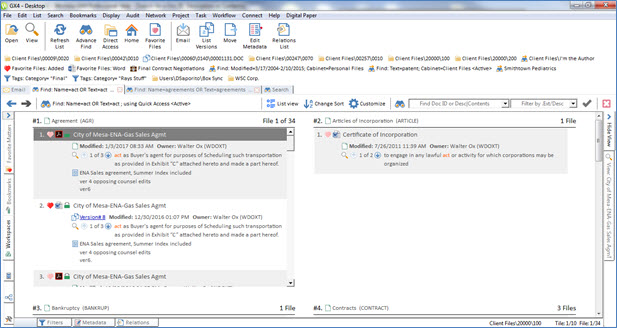
If no files that match your search criteria are found, a message pops up to state that.
Suppose you would like to further drill down on those “act” search results. For example, you would like to only find .PDF files containing that word. In the primary (or current) search results list, click the down arrow next to the Filter by Ext./Desc field. Select *.PDF Adobe Acrobat Document.
Note: The following search results are shown in the List View. You can toggle to a list view if you prefer by clicking the Tile View  button above the list.
button above the list.

The search results list will display only PDF files that contain “act” as the search criteria.

Example: Searching within a Search Using the Type Down Dialog
Suppose you would like to further drill down on those “act” search results by quickly typing other words pertaining to the document you want to find.
In the primary search results list, begin to type a word or words (for example, “accident”). The Worldox type-down dialog appears. The row containing the word in the type-down dialog is found and highlighted within the search results list.
