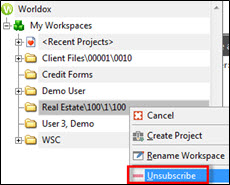Remove My Workspaces Listings (Unsubscribe)
Open WorkspacesWorkspaces is a configurable zone at the top of the left-side Navigation Panel. It starts out empty and then gains listings as you “subscribe” to available bookmarks and profile group links. Workspaces makes it easy to focus on items of particular interest, and ensures that access to these items if quick and easy. Views and projects (if any) available for subscribed bookmarks and links display automatically under WorkSpaces listings.Items can display in Workspaces under these circumstances: A location is bookmarked. Any bookmarked item can then be subscribed to, via right-clicking on My Workspaces in the left-side path tree. Subscribing is the process of publishing the bookmark to the My Workspaces zone. Note: This is a separate action from pinning bookmarks. A cabinet is “Project Folder” enabled. This is done via an option (Properties) settings in the WDADMIN Edit > Cabinet dialog. Cabinets enabled this way appear automatically as subscription links on the My Workspaces right-click menu..
If Workspaces is not visible in the navigation panel, click Workspaces 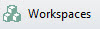 in the lower part of the panel.
in the lower part of the panel.
Right-click the My Workspaces listing and select Unsubscribe from the right-click menu.
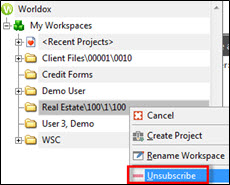
Worldox asks you to confirm your request to delete. Click OK to delete the My Workspaces listing.
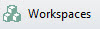 in the lower part of the panel.
in the lower part of the panel.