Email a File
Related Topics
- Copy or Move Email
- Email Heuristics Columns in Microsoft Outlook
- Email Tab Toolbar
- Microsoft Outlook Drop Folders Now Automatically Correlate with Favorite Matters
- Move Messages from the Worldox Email Tab
- Open a Moved Message with or without Attachments
- Open an Email Link in a Worldox File List (.wdl)
- Profile an Email Message Attachment
- Set Defaults and Manage Confirmation Dialogs for Favorite Matters Drop Folders in Microsoft Outlook
- The Worldox Email Tab
You can email files directly from Worldox without having to go into your email application, as long as the email application is running.
Note: Outlook and Message Application Programming Inteface (MAPI) compliant systems are the email programs that are supported for the Worldox email from file list.
Select the file(s) you want to email, then click Email  on the toolbar or select Email from the File menu. If multiple files are selected, Worldox asks you to confirm your choice in the Clarify Selection dialog.
on the toolbar or select Email from the File menu. If multiple files are selected, Worldox asks you to confirm your choice in the Clarify Selection dialog.
Next you see the File > Email dialog:
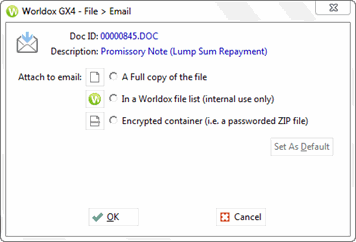
Select an Attach to email option to specify how to send the file via email.
- A full copy of the file: Use this for emails to recipients outside the firm. This attaches and sends a copy of the entire file.
Note: When working with attachments, the message itself – as well as any changes made to the attachment – must be saved. Even though changes in the opened attachments may have been saved, they will be lost without actually saving the message when closing it.
- In a Worldox file list (internal use only): This sends a link(s) to recipients. When the link is opened, the network copy of the document is opened. At that point, the recipient is live on the network and not in a temporary email attachment. After making this selection, the recipient can rename the document if necessary.
- Compressed into a Zip file: Selecting this option compresses document(s) into a zip format (smaller size) and attaches the zip file to an email message. You have the option to password-protect the document for security purposes if desired.