Profile an Email Message Attachment
Related Topics
- Copy or Move Email
- Email a File
- Email Heuristics Columns in Microsoft Outlook
- Email Tab Toolbar
- Microsoft Outlook Drop Folders Now Automatically Correlate with Favorite Matters
- Move Messages from the Worldox Email Tab
- Open a Moved Message with or without Attachments
- Open an Email Link in a Worldox File List (.wdl)
- Set Defaults and Manage Confirmation Dialogs for Favorite Matters Drop Folders in Microsoft Outlook
- The Worldox Email Tab
Even if an email message is profiled, any attachments it has are not automatically profiled. You can profile attachments separately after the email message has been profiled.
Open the email and right-click the attachment.
Select Save As from the right-click menu.
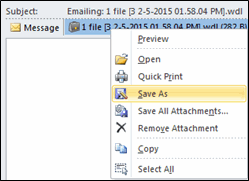
That opens the Save Attachment profile form (which is similar to the File Save form, which has options for quick profiling, adding security, etc.).

Profile fields here fill in with the same profile used for the original email message. The Description field is automatically filled in with the attachment’s name from the message.
Make any necessary changes to the profile information.
When you’ve entered the necessary profile information and are ready to save the attachment, click OK.
Worldox then assigns a new Doc ID to the attachment, and tell you what the Doc ID is in a Please Note message. Click OK to acknowledge that message.
The attachment is now a separately profiled file and is automatically related (as a child) to the message, which is the parent document.
Note: You can profile the attachment first and then profile the message. However, the message and attachment will not be related automatically. In that case, if you want to have them related you must do it manually.