How to Add Email Heuristics Columns in Microsoft Outlook
Related Topics
- Copy or Move Email
- Email a File
- Email Tab Toolbar
- Microsoft Outlook Drop Folders Now Automatically Correlate with Favorite Matters
- Move Messages from the Worldox Email Tab
- Open a Moved Message with or without Attachments
- Open an Email Link in a Worldox File List (.wdl)
- Profile an Email Message Attachment
- The Worldox Email Tab
Worldox GX4 has been enhanced with email heuristics so that you do not have to manually profile email messages in Microsoft Outlook. By simply adding an email heuristics column to Outlook, you can view the cabinets, fields and folders that your email messages are automatically saved to within Worldox.
Options for manually profiling emails are still available, but email heuristics is an automated process that enables you to file emails more easily. Worldox GX4 actively monitors incoming and outgoing emails with heuristics, assigns client matter information and adds folders in Outlook that correlate to your Worldox Favorite Matters.
Note: This feature is only available in Microsoft Outlook 2010 and 2013.
First you need to add the Fields. In Microsoft Outlook, right-click the column header bar and select Field Chooser.

Click the down arrow next to Frequently-used fields.

Select User-defined fields in Inbox.

Create three new fields with the following names:
-
Worldox Cabinet will display the Worldox Cabinet defined by email heuristics.
-
Worldox Fields will display the Worldox Field Code values defined by email heuristics.
-
Worldox Folders will display the Worldox Path that message would be saved to, based on heuristics.

Note: The Type and Format fields just show “text” defaults.
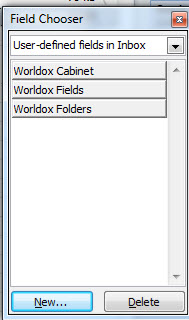
Once you have defined these fields, you need to drag them (one or more) to the column list in your Outlook Inbox.

To populate the fields, select the Update Column button in the Worldox ribbon in Outlook.

Note the Worldox columns will only refresh after you select Update Column.
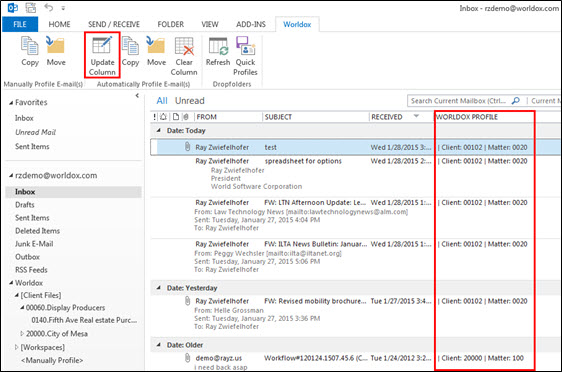
If a message has no heuristics yet, the Worldox Profile column will be empty. By default it only goes back to the last 60 days of messages in your Inbox.
If you do have email heuristics for messages, you can use the Move or Copy buttons shown under Automatically Profile Email(s) options in the Worldox tab. You can use these buttons to move or copy messages based on the values in the heuristics columns. You can select and tag the messages and approve the heuristic values when you have the heuristics columns shown in Outlook and then just move or copy messages with one click.
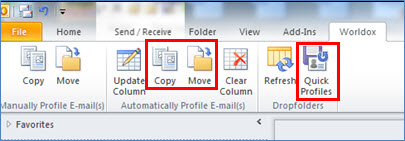
You can use the Quick Profiles and Refresh buttons shown under the Dropfolders options in the Worldox tab to manually update the drop folders and Quick Profiles for emails. Since drop folders are updated by Worldox automatically, you do not normally need to use the Quick Profiles button on the Worldox tab in Outlook. However, using it helps you to confirm that you have the latest list.