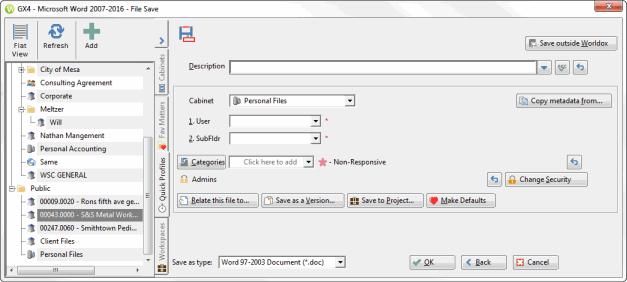Quick Profiles
Related Topics
Quick Profiles can save time as you fill out profile forms when you store new files in Worldox. Favorite Matters also provide this type of information based on recent access while automatically adjusting to your work. Quick Profiles differ from Favorite Matters because they are permanent until you remove them. They also may be more complete than Favorite Matters in some cases. You can use Quick Profiles when saving, copying or editing document profiles whenever a profile form has to be filled in. The same quick profiles created for saving files are also available when using the WorkZone icon.
For example, in the Worldox File Save dialog, click the Quick Profiles tab to view a list of any available quick profiles.
Note: You can click the Tree View  or Flat View
or Flat View  button to view quick profiles.
button to view quick profiles.
A flat view of the Quick Profiles tab is below:
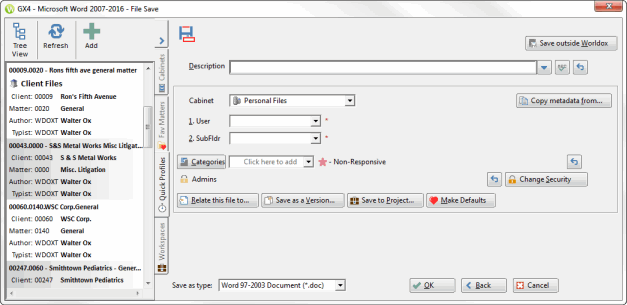
A tree view of the Quick Profiles tab is below: