QuickSave Quick Profiles
Related Topics
The QuickSave feature is based on the Quick Profile named #QuickSave.
#QuickSave is the dedicated Quick Profile needed to support the QuickSave button. If you don’t have a quick profile template defined for QuickSave and you click the QuickSave button in Microsoft Word or Excel, the file will simply be saved. If you want the file to be saved with quick profile information, then you must define the #QuickSave template in order to tell Worldox where to store the file. This would be the global Quick Profile used in all cases if no application specific #QuickSave “ Quick Profile was defined.
You can still set global and personal Quick Profiles in Worldox, but now you can also set Quick Profiles by application. This overrides the generic predefined #QuickSave.
#QuickSave can be application-based. To set this, add “/application_name” to the Quick Profile name when you add a new Description for a Quick Profile. For example:
- #QuickSave/Word (for use with Word 2007-2013)
- #QuickSave/Excel (for use with Excel 2007-2013)
- #QuickSave/Adobe (for use with Adobe Reader X and Acrobat X and higher)
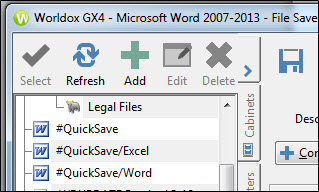

You can have one or many QuickSave Quick Profiles, but the Quick Profile must exist under this naming convention and contain all required fields with valid field codes.
Note: Worldox uses the first line of data from the document for the file’s Description. An example is below:
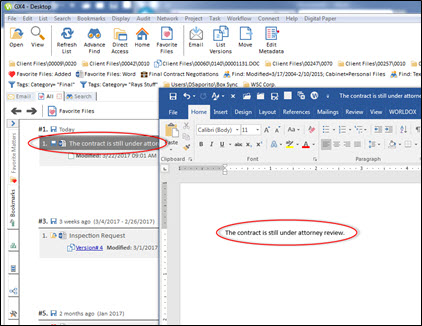
You can of course edit this, but it provides the needed default Description for the automated save.