Use the QuickSave Feature
Related Topics
The new QuickSave option automatically profiles content for users with the click of a button from Microsoft Excel, Word and Adobe Reader applications. It enables you to save a file into Worldox and base all profile information upon a pre-defined Quick Profiles template. As a result, your file is stored into Worldox immediately, but you can change the profile data for it at a later time if necessary. This feature is helpful in certain scenarios. For example, you might need to save a file for a new client who does not yet have Client ID assigned to them.
Note: This only works in GX4 and when using the GX4 set of integration templates which provide this optional feature.
You can access the Quick Profile feature by using the green icon in the Microsoft Quick Access toolbar. You can also access a Worldox QuickSave button in Adobe Reader.
QuickSave button on the Quick Acccess toolbar in Word 2007-2010 is shown below
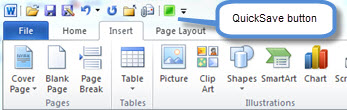
QuickSave button on the Quick Acccess toolbar in Word 2013 is shown below

QuickSave button on the Quick Acccess toolbar in Excel 2007-2010 is shown below

QuickSave button on the Quick Acccess toolbar in Excel 2013 is shown below

QuickSave button on the Extended tab in Adobe Reader is shown below
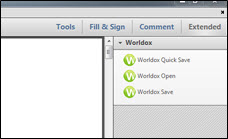
If you use the the QuickSave button and it is associated with a named Quick Profile, you can save the file without having to fill out profile fields in the File Save dialog. If you use the standard application’s Save and Save As commands, Worldox will open the File Save dialog and prompt you for a profile if needed. If you do not setup a QuickSave Quick Profile the button is still there but acts the same as a normal Save or Save As command.