Designate a New Quick Profile
Related Topics
Designating default Quick Profiles helps reduce profiling time by having some or all profile fields fill in automatically as forms open.
When you create a document and save it the first time, whatever field values already identified for the default quick profile automatically fill in the profile form’s fields. There is no need to choose anything; if a default quick profile has been selected earlier, the process is automatic.
Tip: Remember, quick profiles are file action-specific. A quick profile used as the default profile for saving documents would not be used for other file actions.
In the File Save form, click either the Quick Profiles, Cabinets or Favorite Matters tab.
Double-click a folder to automatically populate profile fields in the File Save Form. Click Make Defaults.
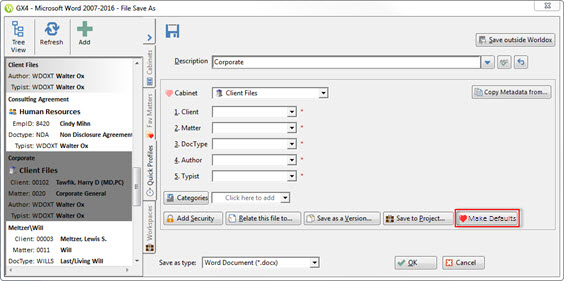
Check any elements you would like to save as defaults. You can also choose whether or not to save the defaults for just yourself or for everyone (if you had administrative privileges).
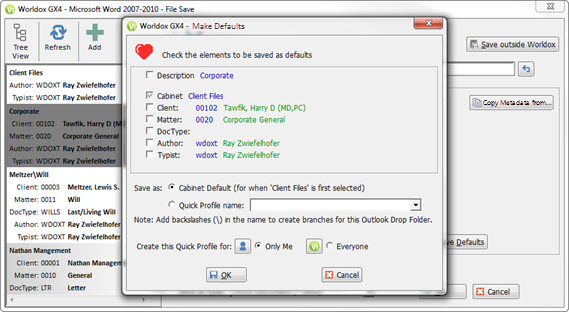
The new Quick Profile, along with all other fully qualified Quick Profiles, will be available in Microsoft Word and Microsoft Excel in the convenient drop-down menu on the Worldox Ribbon. For details, see WD_QuickProfiles.