• Overview
In a document management system, documents can have defined life cycles. These life cycles are enforced through “retention rules”.
Here is how the document life cycle works in Worldox:
• Documents are created, revised, and distributed. Some documents are retained indefinitely while others are disposed of in some way. Document retention concerns the final disposition of documents.
• Administrators can assign predefined life-cycle values to documents; these values determine what happens to files when they reach the end of the cycle. For example, Administrators may tag certain types of correspondence to be moved from main storage to secondary storage after 90 days, while some internal memos are set to be deleted after 60 days.
• Archiving is one of the two retention options open to Administrators. The other is file deletion. These processes are set up through the WDADMIN utility program, and executed automatically, behind the scenes, as Worldox indexes (re-inventories) the files it maintains.
Unless you are a Manager or Administrator, the set-up and indexing aspects of archiving will likely not concern you. However, depending on your user rights and entitlements, you may be able to manually archive files, browse/search for archived files and restore archived files.
Note: The Archive feature has to be enabled at your site before Archive bins can be seen and searched. If you expect to see Archive folders in the left-side navigation panel and do not, please contact the person who administers Worldox at your site. Or, contact Worldox Tech Support.
Tip: Archiving - being life cycle based - is different than Legal Hold. Legal Hold is an ad hoc type of archiving, a way of isolating and protecting sensitive client files for the duration of legal proceedings. |
To manually archive files in Worldox:
Use the left-side navigation panel, search or other tools to find the worklist you need.
Highlight (select) the file(s) you want to archive in any active worklist.
Note: You can archive multiple files at once. If you select more than one, Worldox asks you to confirm your selection, in the Clarify Selection dialog. If you see this dialog, choose the appropriate option and click Continue.
With file(s) highlighted, select Archive > Move To from the File pull-down list. You could also or right-click with the file(s) highlighted and select Archive > Move To from the right-click menu. That opens the File > Archive > Move To dialog.
In the File > Archive > Move To dialog, click OK to go ahead and archive the file(s).
Archived files are then moved to Archive folders under the profile groups with which those files are associated.
You can use the left-side navigation panel in Worldox to browse for archived files. Archive folders appear for any profile group which has retention rules enabled for any field in that group.
Click Profile Groups to access profile groups:
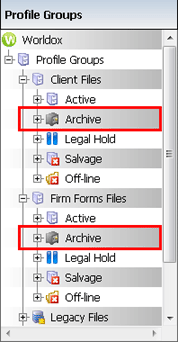
The Archive branch has exactly the same structure as does the Active folder in that same profile group. Just click down to navigate through the Archive folder as you would through the Active folder.
Archived files are also accessible through Direct Access. Be sure to select the Archive option on the bottom of the List > Direct Access form.
Using Worldox Search:
To search for archived files, use the Search What option on search forms:
Select Find from the Search pull-down menu in Worldox, or click Find in the toolbar. That opens the Search Templates dialog.
In the Search Templates dialog, select any search form which is not a view (as views run immediately, without opening the form itself), then click Select in the dialog toolbar. That opens the Find Files search form.
Set up the search however you want, specifying whatever search criteria are necessary.
Before starting the search, click Search What. That opens the Search What dialog.
In the Search What dialog, leave Profile Groups selected in the What section, then tell Worldox which profile group folders to include in the search:
Check the Archive box.
The Active box is pre-selected. Leave this checked if you want to also search in Active folders.
Click OK.
Back on the search form, click Search.
Any archived files matching your search criteria are then displayed on the results worklist.
As long as archived files are still available in Archive folders in Worldox, it is possible to restore them. Restoring a file means moving it back to the original, pre-archiving folder location. Archiving is a profile group-specific process, so you have three options for finding archived files to be restored:
• Browse profile group folders in the left-side navigation panel. Archive folders appear under the profile groups which have archived files. Just find and open the Archive folder you need to display a worklist of all items currently archived for that profile group.
• You can also use Direct Access to locate archive files. On the List > Direct Access form, click Profile Group to select the profile group. Then select the Archive option at the bottom of the form and click OK.
With archived files located:
Highlight (select) the file(s) you want to restore in any active worklist.
Note: You can restore multiple files at once. If you select more than one, Worldox asks you to confirm your selection, in the Clarify Selection dialog. If you see this dialog, choose the appropriate option and click Continue.
With file(s) highlighted, select Archive > Restore from the File pull-down list. You could also right-click with the file(s) highlighted and select Archive > Restore from the right-click menu. That opens the File > Archive > Restore dialog.
In the File > Archive > Restore dialog, click Yes to go ahead and restore the file(s).
Restored files are then moved back to the folders in which they were located before being archived.