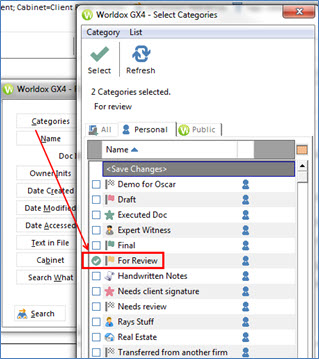Filter files by category
Related Topics
The Filters tab at the bottom of the Worldox file list will display all available Categories information for the files in the list. You can then filter files listed.

Click a plus sign next to a Category to view only the files assigned to that category (or categories, if you selected more than one category in the Filters tab).
The Categories feature has additional filter choice as well, the List > Filter by Categories dialog, accessed via the List menu.
Using the List > Filter by Categories dialog:
With the list to be filtered visible, select Filter by Categories from the List menu. That opens the List > Filter by Categories dialog.
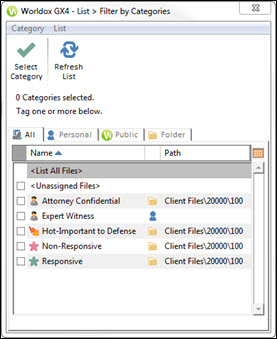
The All tab shows all categories available to you. You can select one of the other tabs to see specific category choices.
Highlight (select) one or more listed categories, then click Select in the toolbar. If multiple categories are selected, Worldox asks you to confirm your choice in the Clarify Selection dialog.
The list then refreshes to show only those listings in the one or more categories you selected.
You may also filter a file list by Sorting the list by Category. Use the Change Sort button in a file list if you wish to sort that list by Category.

Narrowing the Category Search
If you type text in the Category field on the Find Files dialog and select Search, the search results will yield every single file with a category that contains that text. For example, if you type “review”, all files that have categories containing that word will show up, such as “For Review” or “Needs review”.

If you want to narrow your category search, click the Category button in the Find Files dialog, and check only the category or categories that you want to search. For example, if you only click the category named “For Review”, then only files with that category will show up in the search results.