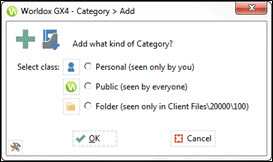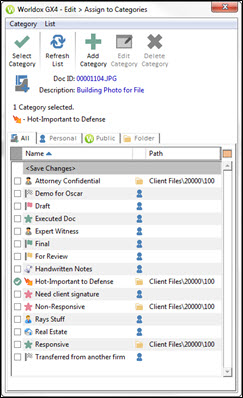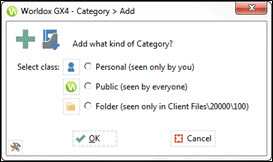Create a new category
To create a new category, do one of the following:
-
Select Assign to CategoriesCategories (formerly known as Libraries) are unique to Worldox. Categories are "virtual containers" – places to organize files for any purpose that suits you. They collect files in the virtual sense by creating connections between documents without moving or copying those documents. Categories are optional, but if you have them turned on you can create categories on the fly when saving or copying files. Use categories to set up groups of related documents within a folder. For example, you can use categories to group documents by status. You could create categories for drafts, review documents, approved documents, and other categories, within each client/matter folder. The Categories feature also makes it possible for users to quickly identify files in a list in a visual way. You can use color icons and text-based descriptions to tag and discover related files. from the Edit menu.
-
Or, right-click in the Categories column on any file list, then select Add/Edit Categories.
-
Or, in a File Save dialog, click the Categories button and then select Add/Edit Categories.

That opens the Edit > Assign to Categories dialog.
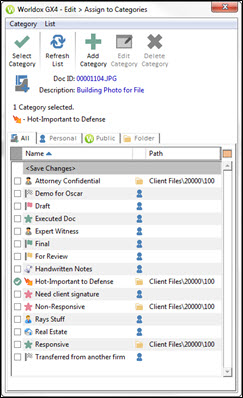
Select the tab in which you want the new category to appear. Managers have the ability to create Public categories – to be used by all – or Personal ones. Other Worldox users with category > add rights can create Personal categories only.
Click Add in the toolbar. That opens the Category > Add dialog.