Creating and Saving a New Document
Documents are organized and saved in cabinets with profile Metadata. To demonstrate how this works, create and save a Word document.
After creating a document, click Save (F12) or select File > Save, or File > Save As. Worldox responds by opening the File Save metadata form.
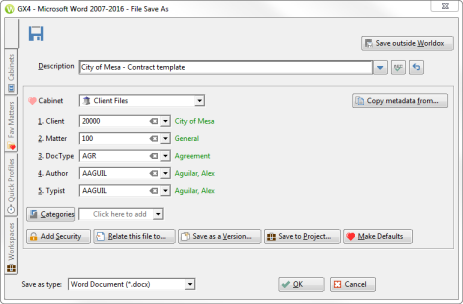
Note: If any quick profiles are available, you can click the Quick Profiles tab to view them and select one. When you select a quick profile, some or all form fields are filled in. For details, see Quick Profiles.
In the Description field, type in a name for the document you are saving.
File descriptions and comments are combined into one field. Simply press the Enter or return key after you finish typing your description to add comments if desired.

Re-select the cabinet if necessary by clicking Cabinet. With another group selected, the form reloads to show available field choices.
Click numbered metadata field buttons to display field lookup tables. You can select codes or values in those dialogs, scroll down lists, or perhaps the best way is just start typing to lookup automatically.
Note: When adding or changing profile metadata, you can now start typing either the field’s Description or Code to automatically look for it in the list and populate the field. Worldox does not delineate between code and description and highlights any matching codes or descriptions in the field table list. You can type additional characters to refine your search. In the following example, the user began to type “ME” in the Client field. Any codes and descriptions with those letters automatically appeared in the list for quick and easy selection. An example of Field Table Lookup is below:
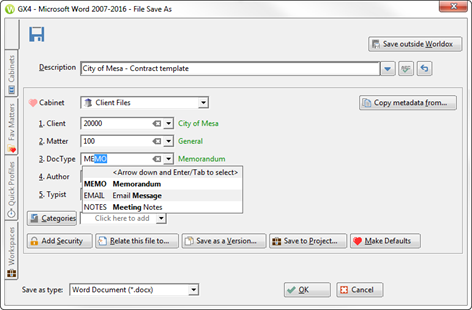
Press the Tab key to move to the next field in the form. Fill in required fields.
When finished, click OK when you are ready to save the file into Worldox.