"Copy metadata from" Option
Related Topics
The File Save dialog provides a Copy metadata from option which allows you to base the new document’s Metadata on another existing Worldox document’s metadata.
Note: In Worldox GX3, this feature was known as the Same Profile As option.
In the File Save profile form, click Copy metadata from.
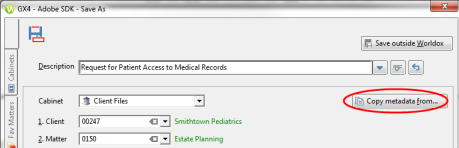
The Worldox main screen appears. Highlight a file in the list and click the Select  button on the toolbar. The Copy Profile Fields dialog appears. You can click whichever field or fields you would like to use for the new file’s profile information. After you have selected fields, click Paste.
button on the toolbar. The Copy Profile Fields dialog appears. You can click whichever field or fields you would like to use for the new file’s profile information. After you have selected fields, click Paste.

The File Save dialog’s profile fields are populated with the fields you copied. In the following example, the Description was not copied from the Copy Metadata Fields dialog so a different one can be entered in the File Save dialog. Please note that the Copy Profile Fields dialog does offer the option to also copy the Description if desired.
