Bookmarks in the Currently Visible Worklist
Related Topics
Bookmarks are shortcuts to frequently-used folders, Favorite File lists and previously-accessed searches. Bookmarks are found in a list under the Bookmarks menu, and in “pinned” folders on the bookmarks bar under the Worldox toolbar. This Bookmarks toolbar can expand to multiple lines to accommodate bookmarks.

With the list you want to bookmark visible on screen, select Add this List from the Bookmarks menu. That opens the Bookmark > Add this List dialog.
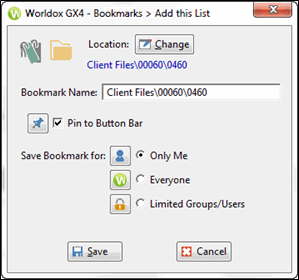
Change the Bookmark Name if necessary, and choose Pin to Button bar if you want this bookmark to stay visible on the Worldox bookmark bar (beneath the toolbar).
Note: Worldox Managers have the ability here to save the bookmark as public (for everyone) or for a custom set of users. Non-Managers do not see this choice, and can only create personal bookmarks
Click Save. The new bookmark displays on the bookmark bar (if pinned) or on the Bookmarks menu list.