Email a Bookmark to an Internal Recipient
Related Topics
Be sure your supported email program (Outlook or GroupWise) is open.
Right-click any pinned Bookmarks and choose Email to another user from the right-click menu.
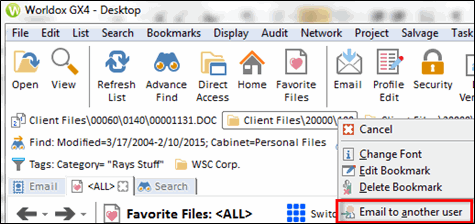
If you want to email a bookmark that is not pinned to the bookmark bar:
-
Select Manage from the Bookmark menu. That opens the Bookmark > Manage dialog.
-
Highlight (select) the bookmark you want to email, then select Email to another user from the Bookmark pull-down dialog menu.
Either action opens a new message in your email program. Enter the name(s) of recipients and send your message.