Add a Bookmark to a Favorite Folder
Related Topics
On the Worldox main screen, select Create from the Bookmarks menu. That opens the Bookmarks > Create dialog.

Select Folder, and then click OK.
Next you see the New Bookmark Folder dialog.

You can click a folder in either the Cabinet tab or Favorite Matters tab and then select a folder to automatically populate profile fields.
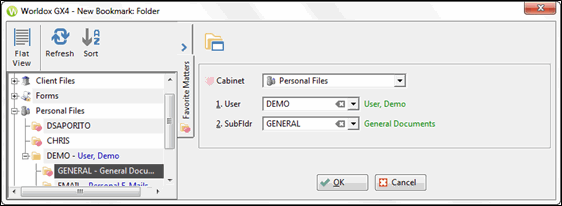
Next you see the second Bookmark > Create dialog.

Change the Bookmark Name if necessary, and choose Pin to Button Bar if you want this bookmark to stay visible on the Worldox bookmark bar (beneath the toolbar).
Note: Worldox Managers have the ability here to save the bookmark as public (for everyone) or for a custom set of users. Non-Managers do not see this choice, and can only create personal bookmarks
Click Save. Your new bookmark displays either on the bookmark bar (if pinned) or on the Bookmarks menu list.