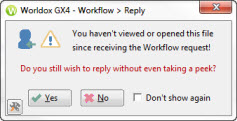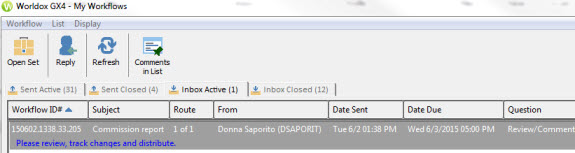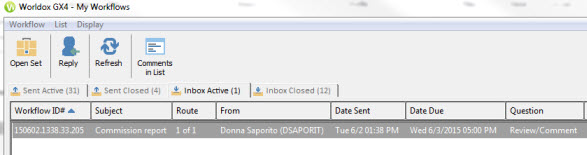Automatic Email Notification on Completion
The_My_Workflow_Dialog_Toolbar
The_Workflow_Status_Indicators
The_Relative_Nature_of_SUCCESS_or_FAILURE
Active_vs._Closed_Workflows_or_Routes
If you are the originator of a workflow, the most important response received comes not from recipients, but from Worldox itself. It happens automatically.
Whenever a workflow concludes – whether through SUCCESS, FAILURE or time-out – Worldox sends an acknowledging email to the workflow originator. Here is an example:

This email is your receipt, your proof that the workflow was conducted and proof of what results were achieved. While concluded workflows should not be saved indefinitely, these notification emails should be saved. They are the audit record of workflows, and should ideally be saved and profiled into Worldox.
For more on saving automatic email receipts, Best Practice – Workflow Maintenance.
The My Workflows Dialog
Here is where workflow activity is viewed and monitored. This same dialog appears, no matter how you access workflows in Worldox:
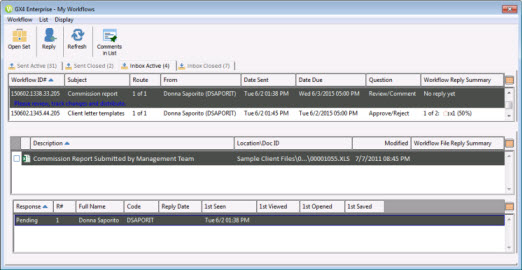
Clicking Sent or Inbox in the My Workflows zone of the left-side Worldox path-tree opens the My Workflows dialog, which displays all active and closed workflows/routes that you have either created or in which you are participating. The dialog opens to different tabs, depending on how it is accessed.
Selecting Manage from the Workflow pull-down menu (or Workflow > Manage from right-click menus) with one of more files selected in a file list opens the same My Workflows dialog. However, in this case only workflows relating to the selected files are shown.
If there are no workflows to show – either for the selected file(s) or in general – you see the Workflow > Manage message instead of a file list.

The My Workflow Dialog Toolbar
The My Workflow dialog toolbar’s buttons change according to the tab that is open. Tabs on the My Workflows dialog are Sent Active, Sent Closed, Inbox Active and Inbox Closed. The available buttons are described in the following table.
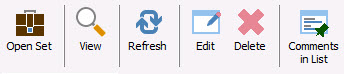
|
Button |
Command/Description |
|
|
The Open Set button opens a file list in Worldox, displaying the one or more files which are the subject of the highlighted (selected) workflow or route. |
 |
The Reply button enables you to reply to a workflow message without opening the file. A dialog will display to confirm that you want to reply, even if you didn’t open the file yet.
|
 |
View opens the highlighted (selected) workflow or route (view only) in the Workflow > View dialog. |
 |
Refresh reloads the My Worldox dialog, refreshing the tab lists of active and closed workflow items. |
 |
Edit opens the highlighted (selected) workflow or route for editing in the Workflow > View dialog. |
 |
Delete opens the Workflow > Delete dialog, where you can delete the selected workflow. |
 |
Comments in List hides comments in My Workflow listings if they are visible. Shows comments if they are hidden. Note: These comments are the messages entered when routes were created. Even when hidden, they can be seen by selecting a workflow or route in the top-most field on this dialog. The comment for a selection displays underneath the list.
Comments in list are disabled in the following example:
|
 |
The "X" button closes the My Workflow dialog. |
The Workflow Status Indicators
There are two levels of status shown for workflows/routes in the My Workflows dialog. The first relates to success and failure.
A workflow route is Pending until either all responses have been received, or until success or failure can be determined from responses already received. If the due date for response passes and:
One or more responses are still outstanding, AND
Success or failure cannot be determined by the rules specified for the workflow route
Then that route status changes from Pending to FAILURE.
The Relative Nature of SUCCESS or FAILURE
These judgments are relative in part because of the latitude Worldox offers in defining workflows. For example, you could specify that a route succeeds when 40 percent of the participants respond in some way. Another route could be declared a success when 100 percent of the participants respond in the specified manner. In this sense, SUCCESS means anything you want it to.
Also, failure can happen not according to the rules defined for success. If a workflow route has not yet succeeded or failed according to the specified criteria – and the due date for response passes with one or more responses outstanding – the route status changes from Pending to FAILURE.
Consider this: Failure in workflow terms is not necessarily the end of the workflow request. You can re-submit any routes which end up with the FAILURE status. (See Next Steps after Viewing Workflow Inbox Activity.)
Active vs. Closed Workflows or Routes
Activity is the other type of status. Activity determines where workflows/routes are listed on the My Workflows dialog – either under the Active or Closed tabs.
Workflow routes remain Active until they achieve either SUCCEED or FAILURE status, according to the criteria set up when the workflow was created. At that point, the routes are considered Closed.
The exception is when a route reaches FAILURE status because it can no longer succeed – when 100% of a given response is needed to declare success, yet the due date for the route has passed with one or more responses outstanding. Such a route remains Active.