Apply Security to a File
Related Topics
Worldox Security allows you to hide files completely from other users, so they do not even see those files on file lists. You can also make a file read‑only or assign specific rights to certain users only. The individual who applies security to a file maintains security control of that file unless they assign similar rights to others.
Select the file(s) you want to secure, then click in the toolbar, or select Security from the File menu. If multiple files are selected, Worldox asks you to confirm your choice in the Clarify Selection dialog.
Next you see the Security Classifications dialog.
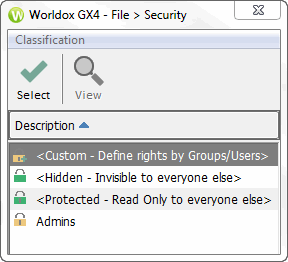
Select the security to apply to this file.
-
Choose Custom - Define rights by Groups/Users to assign specific rights to certain users only.
-
Choose Hidden – Invisible to everyone else if you do not want any other user to see the file.
-
Choose Protected – Read Only to everyone else if you want to make the file read only. This allows other users to view but not to edit the file.
If you choose the second or third option – or any security Groups listed below those three options – Worldox confirms this action in the File > Security dialog. Click OK.
If you choose that Custom - Define rights by Groups/Users option, the File Security dialog opens.
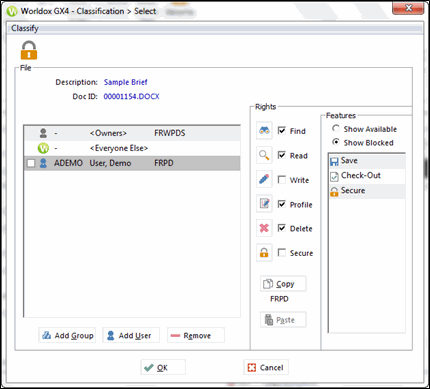
-
The owner has full rights to the file. To give everyone else specific rights, highlight Everyone Else and set the desired rights (e.g., Find, Read, Write, Profile, Delete, and Secure). If Show Available is selected in the Features column, the rights that user(s) have to the file are shown. When Show Blocked is selected, the rights that user(s) do not have are shown.
-
To add customized rights for a group, click Add Group. In the Add Groups dialog, select the group or groups who will have access, then click Select. Once added, a group has no rights automatically granted. With this added group selected on the list, use the right-side options to grant whatever level of access needed for the new group.
-
To add customized rights for other user(s), click Add User. In the Add User dialog select the user(s) to be added and click Select. Once added, a user automatically has full rights, the same as the owner. Modify those rights as needed.
When security is set as you want it for this file or files, click OK.