Tip:
To see if Worldox is working off-line, just look down at
the bottom right of your screen. The ![]() symbol
in the Windows System Tray has a large X
through it when Worldox is off-line.
symbol
in the Windows System Tray has a large X
through it when Worldox is off-line.
Working without a network connection is considered “working off-line”. Users may be at home with their laptops or possibly in the office without a network connection due to special circumstances. Any checked-out documents (saved to a local “mirror” folder) will still be available to you.
Any files created off-line are saved and profiled as you normally would. These files too are saved to the local mirror folder, and are available to you while you are offline.
Tip:
To see if Worldox is working off-line, just look down at
the bottom right of your screen. The |
Documents that you have saved and/or created recently while off-line can be located in Worldox in your off-line folders. The following steps show how to locate these documents to work on during a network outage.
Click ![]() in the left-side
navigation panel to open the folder tree. Click down to where
you know those saved files are located, within the Off-Line
folder.
in the left-side
navigation panel to open the folder tree. Click down to where
you know those saved files are located, within the Off-Line
folder.
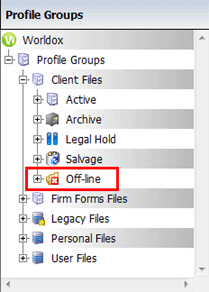
Open the folder where your recent documents would have been saved to.
You can edit the document or save the document as new. You CANNOT make a version of a document off line.
Documents that will be accessible in off-line folders can also be located by entering the document number on the Location bar, or by using Direct Access.
Note: Direct Access and the Location bar can locate only off-line files when there is no network access. All other Worldox-managed documents are not accessible again until the network connection is restored.
When you reconnect to the network you will be prompted by Worldox to check in any documents checked out or created while off-line. Just follow check in procedures as outlined here.