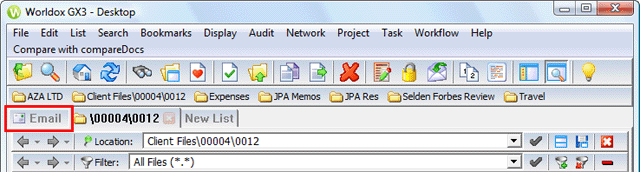
Worldox provides direct access to your Inbox in supported email programs via the Email tab. This tab enables you to profile email messages and attachments from within Worldox, rather than going to your email program inbox to do so.
To view email in Worldox, click the Email tab, located at the far left of the screen, beneath the toolbars:
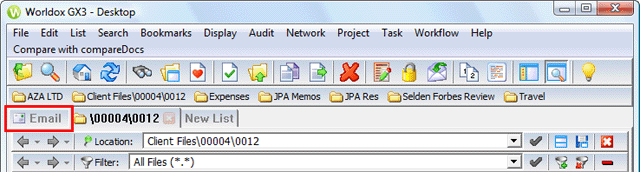
Tip: If you are using Outlook, you may be able to access Worldox from within Outlook, possibly even with the ability to open Worldox within the Outlook application window itself. |
The Email tab has a familiar two-pane layout:

• Email folder pane
The left-hand pane lists available email folders. These are the same folders appearing in your supported email program (Outlook, GroupWise, et al.) You may note the presence of additional folders that have special status within your mail program (such as Calendar and Contacts). Worldox recognizes and displays such folders.
• Email message pane
Just as with other worklists in Worldox, the right-hand pane displays the contents of the folder highlighted in the left-side pane. Different message icons are used to show the status of listed email:
![]()
Using the Email tab in Worldox, you can:
• Profile email messages and attachments.
• Profile sent (outbound) email messages.
• Move messages and attachments from your mail server into Worldox.
• Search for profiled messages with the full power of Worldox's powerful search tools.
• View, preview email messages directly in Worldox.
• Reply to email messages.
• Send email messages.
Tip: the Worldox Email tab is not intended to replace dedicated email programs. It's an alternative - a convenience, should you wish to view, forward and reply to email without leaving Worldox. |
When you profile an email message into Worldox, a copy of the message is placed in the same repository as your other documents. Its location is determined by the profile group you assign. Worldox saves the message as a stand-alone file in the standard Microsoft .MSG format. If the message contains attachments, the attachments are included in the message file. Outlook, as well as a number of other email programs, can save and open .MSG files.
Note: Once profiled into Worldox, email messages are read-only, and cannot be edited.