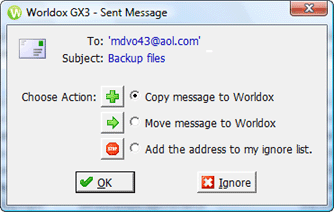
While profiling inbound email is done on demand - as you choose to copy or move selected messages into Worldox - profiling outbound email is different. Here Worldox actively intervenes as you send email (Outlook and Lotus Notes only), prompting you to move or copy sent messages into Worldox.
The process is automatic:
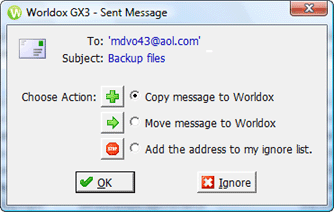
In the Sent Message dialog, choose the action to take with this message.
• To profile and copy the message, leaving the original in your email inbox, select Copy message to Worldox.
• To profile and move the message, removing the original from your email inbox, select Move message to Worldox.
• To ignore this email address, select Add this address to my ignore list. (This is part of the address rules feature in Worldox, by which you can specify which profiling actions to take with specific email addresses.)
Click OK to take action. Or, click Cancel to take no action with this message.
![]() Next steps:
Next steps:
• If you are copying the message:
Depending on how profile groups and user access are set up at your site, you could see the Select Profile Group dialog, overlying the Email > Copy to Worldox profile form. In the Select Profile Group dialog, double-click the profile group to which this message is being copied, or highlight that listing and click Select in the toolbar. Otherwise, you go straight to the Email > Copy to Worldox dialog.
Then fill out the Email > Copy to Worldox profile form to finish copying the message.
• If you are moving the message:
Depending on how profile groups and user access are set up at your site, you could see the Select Profile Group dialog, overlying the Email > Move to Worldox profile form. In the Select Profile Group dialog, double-click the profile group to which this message is being copied, or highlight that listing and click Select in the toolbar. Otherwise, you go straight to the Email > Move to Worldox dialog.
Then fill out the Email > Move to Worldox profile form to finish copying the message.