• Access
• Saving/profiling email attachments separately
• Check, set email preferences
It is assumed here that you have access to a supported email program, and to your inbox in that application.
The access in question is how to get email messages and attachments profiled (classified and stored) into Worldox - also whether you can reach your email from within Worldox itself. Several email packages integrate with Worldox. Depending on which one you use and how the integration is set up, you could have several options for managing email:
• Copy or move messages from inside your email program, via action buttons or right-click menu choices.
• Drag and drop messages to Worldox drop folders (Outlook only).
• Drag and drop messages to the Worldox WorkZone icon on your windows desktop.
• Use the Email tab to access your email inbox from inside Worldox. Here you can copy or move messages to Worldox, and can also view, send and manage messages.
Tip for GroupWise and Lotus Notes users: For profiling (moving, copying messages into Worldox, we recommend using the Worldox Email tab, as it provides the most reliable results. |
Note: Access to specific email features in Worldox depends on your user entitlements, and on how Worldox is implemented at your site. Please check with your Worldox Administrator if you have questions.
There are three ways to profile email messages:
• Copy messages to Worldox
This action creates a profiled copy of the message in the Worldox document repository, leaving the original in your email inbox.
• Move messages to Worldox
This action creates a profiled copy of the message in the Worldox document repository, removing the original from your email inbox.
• Profile sent (outbound) messages
This action creates a profiled copy of the message in the Worldox document repository, leaving the original in your email sent folder.
If there are any attachments to an email message, they are embedded in the original message (for any of the above methods) and may be viewed or profiled later in the Worldox Viewer.
Note: When you move an email message to Worldox, the original message is placed in the Deleted or Trash folder in your email program. If you have an automatic purge cycle set for your deleted email, you may wish to disable this or increase the time span until purge as you begin to use Worldox to profile email messages.
A paper clip icon beside a message in the Worldox email message panel indicates that a message has one or more files attached:
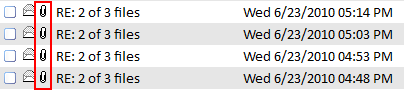
Save and profile email attachments separately if you wish. To do so you must view the message in Worldox, which makes the attachments accessible as icons in the bottom of the viewer window. Click on those icons to profile just the attachments.
A number of preference settings control various actions in working with email in Worldox. Assuming you have rights to view and edit preferences, here is how you check or change email preference settings:
Select Preferences > Worldox from the Edit pull-down menu. That opens the Edit > Preferences > Worldox dialog, where preferences are organized into categories.
In the Edit > Preferences > Worldox dialog:
Note: This choice may not be available to you. Only Worldox Managers have access to the Everyone tab.
Click The Email category in the left-side pane to open email preferences in the right-side pane. (Here are descriptions of what those preferences control.)
Note the two columns in that right-side pane - Value and Default. Default lists the starting preference settings. Value shows the current value.
To change a preference, double-click that listing to open the Change Value dialog.
In the Change Value dialog:
Set or reset the preference.
Most preferences are Yes/No choices:
• Select Yes or No as appropriate.
• Or, if you remember the default value and want to reset the preference to that default, select Rely on Default Setting.
• Other preferences can be numbers or other values. Enter the choice you want, or select it from the drop-down field.
Click OK to make the change.
Preference changes typically take effect immediately, as soon as the Change Value dialog closes. If you do not see the expected changes, select About Worldox from the Help pull-down menu. When the About dialog appears, press CTRL + D. Then click Close on the Debug dialog. That reloads Worldox configuration files.