• From your supported email application
In your email application, open the message with the attachment you want to save.
In the message window, highlight or select the attachment and save. In Outlook, that means right-clicking on the attachment and selecting Save As:
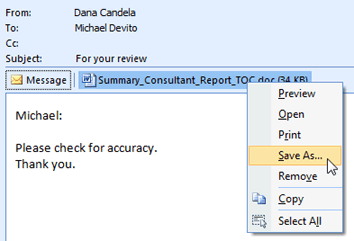
Note: This profiling method only works if one attachment is selected. To profile multiple attachments this way, do them one at a time.
Profile the attachment.
At this point, you see one or more Worldox dialogs. Depending on how profile groups and user access are set up at your site, you could see the Select Profile Group dialog, overlying the Save Attachment profile form. In the Select Profile Group dialog, double-click the profile group to which file(s) are being copied, or highlight that listing and click Select in the toolbar.
Otherwise, you go straight to the Save > Attachment dialog.
• If the email message to which this attachment was added has already been profiled, Save Attachment profile fields fill in with the same profile used for that message.
• The Description field is automatically filled in with the attachment’s name from the message.
![]() Next step:
Fill
out the Save Attachment form.
Next step:
Fill
out the Save Attachment form.
As the new profile is saved, Worldox assigns a new Doc ID to the attachment, and tells you what the Doc ID is in a Please Note message.

Click OK to acknowledge that message.
The attachment is now a separately profiled file. If the email message to which this attachment was added has already been profiled, the attachment file is automatically related (as a child) to the message, which is the parent document.
Email attachments can be saved and profiled separately from messages on the Email tab. A paper clip icon beside a message in the Worldox message list indicates that the message has one or more files attached:
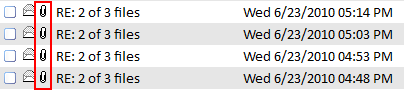
To save and profile an email attachment:
On the Email tab, use the left-side navigation panel, search or other tools to locate the message.
Highlight (select) the message in the right-side list, then select View from the Email pull-down list.
Note: You
could also click View ![]() in the toolbar, or right-click with
the message highlighted and select View
from the right-click menu.
in the toolbar, or right-click with
the message highlighted and select View
from the right-click menu.
That opens the message in the Email Viewer window.
Then, depending on how profile groups and user access are set up at your site, you could see the Select Profile Group dialog, overlying the Save Attachment profile form. In the Select Profile Group dialog, double-click the profile group to which file(s) are being copied, or highlight that listing and click Select in the toolbar.
Otherwise, you go straight to the Save > Attachment dialog.
• If the email message to which this attachment was added has already been profiled, Save Attachment profile fields fill in with the same profile used for that message.
• The Description field is automatically filled in with the attachment’s name from the message.
![]() Next step:
Fill
out the Save Attachment form.
Next step:
Fill
out the Save Attachment form.
As the new profile is saved, Worldox assigns a new Doc ID to the attachment, and tells you what the Doc ID is in a Please Note message.

Click OK to acknowledge that message.
The attachment is now a separately profiled file. If the email message to which this attachment was added has already been profiled, the attachment file is automatically related (as a child) to the message, which is the parent document.
Another way to access attachments:
On the Email tab in Worldox, gighlight (select) the message in the right-side list, then click the Viewer document tab, at the bottom of the message list. That opens the Viewer tab, where you can preview the message and see attachments.

Double-click the attachment shown in the lower part of the tab. That opens the attachment in the Worldox Viewer window.
In the Worldox Viewer window, select Attachment > Save As from the File pull-down menu.
Profile and confirm the save, as instructed above.