Any workflow template can be updated and re-saved.
Note: This topic covers edits only, not changes made as you select and use a template as the basis for a specific workflow request. For instructions on using templates , see Create a new workflow from a template.
Changing a template is a simpler process than editing active workflows (those either scheduled or already started.) Active workflows have elements which cannot be changed, whereas any element in a template can be changed, at any time.
Updates to existing workflows and routes are made in the Template > Edit dialog.
• Access templates to make changes
• Add templates to your Favorites list
With any file(s) selected, on any worklist, select Templates from the Workflow pull-down menu. Or, right click, then select Workflow > Templates from right-click menus. That opens the Workflow > Templates dialog.
Notes:
• It does not matter at this point what file or files are selected. All that matters is a file has to be selected to open the Workflow > Templates dialog. Once the process of creating, changing or deleting templates has begun, file selection no longer matters.
• If you select more than one file, Worldox asks you to confirm your selection, in the Clarify Selection dialog. If you see this dialog, choose the appropriate option and click OK.
In the Workflow > Templates dialog, highlight (select) the template in the top list, then click in the toolbar. That opens the Template > Edit dialog.
With the template open for editing (see above for instructions on accessing templates), you can essentially make any changes desired.
• To add a route, click the Add tab to the right of the numbered Route tabs:
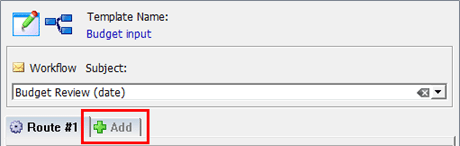
That opens a blank Route tab. Note that the Workflow Subject line remains the same and cannot be changed. Subject applies to any and all routes created for one workflow.
• To add recipients, click Add User and fill out another Workflow Route: Add Recipient dialog - template.
• Or, select one or more users, then click Remove to remove them from the recipient list.
• To change the input you are requesting, click Question. Follow instructions in Step 6 in Create a workflow template.
• To redefine route success/failure options, click Route is a. Follow instructions in Step 7 in Create a workflow template.
• The change due days and times, click Due Date. Follow instructions in Steps 8 through 11 in Create a workflow template.
When you have made all necessary changes, click Save. That opens the Save > Template dialog.
Note: This Save > Template dialog illustration shows that dialog as a Worldox Manager sees it. Managers have the ability to target saved template for other users. Most Worldox users can save templates only for themselves. These customized templates are then available under the Personal tab in the Workflow > Templates dialog.
In the Save Template dialog, type a name into the Template Name field, then click Save.
With any file(s) selected, on any worklist, select Templates from the Workflow pull-down menu. Or, right click, then select Workflow > Templates from right-click menus. That opens the Workflow > Templates dialog.
Notes:
• It does not matter at this point what file or files are selected. All that matters is a file has to be selected to open the Workflow > Templates dialog. Once the process of creating, changing or deleting templates has begun, file selection no longer matters.
• If you select more than one file, Worldox asks you to confirm your selection, in the Clarify Selection dialog. If you see this dialog, choose the appropriate option and click OK.
In the Workflow > Templates dialog, highlight (select) the template in the top list, then click Delete in the toolbar. That opens the Template > Delete confirmation.
Click Yes to go ahead and delete the template.
With any file(s) selected, on any worklist, select Templates from the Workflow pull-down menu. Or, right click, then select Workflow > Templates from right-click menus. That opens the Workflow > Templates dialog.
Notes:
• It does not matter at this point what file or files are selected. All that matters is a file has to be selected to open the Workflow > Templates dialog. Once the process of creating, changing or deleting templates has begun, file selection no longer matters.
• If you select more than one file, Worldox asks you to confirm your selection, in the Clarify Selection dialog. If you see this dialog, choose the appropriate option and click OK.
In the Workflow > Templates dialog, right-click on the template in the top list, then select Add to Favorites from the right-click menu.
That adds a listing for this template to your Favorites list, available under the Favorites tab on this dialog.