Any workflow listed under the Active Sent tab in the My Workflows dialog can be revised. Possible updates include the addition of new routes.
Note: Timing and workflow/route status affect what can be changed and when.
Updates to existing workflows and routes are made in the Workflow > Edit dialog:
• Access workflow/route to make changes
• Add recipients to a workflow or route
• Remove recipients from a workflow or route
• Re-define route success/failure
• Change due date - all recipients
• Change due date - just one recipient
• Add or remove files from the workflow request
All updates start the same way, by accessing the workflow or route you want to change:
• The
easiest way is to click Workflows ![]() in
the left-side navigation pane, then click the Sent
listing in the My Workflows zone.
in
the left-side navigation pane, then click the Sent
listing in the My Workflows zone.
• You could also find and select any document which is the subject of a workflow, then select Manage from the Workflow pull-down menu.
• Or, with that document selected, right click and select Workflow > Manage from the right-click menu.
In the My Workflows dialog, find the route or workflow you want to change.
The dialog should open to the Active Sent tab. Click the Closed Sent tab if the workflow you want has already completed. Summary detail for sent workflows list in the top, scrolling field.
Highlight (select) any workflow or route in that top field to see details in the fields below:
• The middle field lists the one or more files which are the subject of the selected route.
• The bottom-most field lists the Worldox users who have received workflow requests for the selected route.
With the workflow or route highlighted (selected) in that top, scrolling field, click Edit in the toolbar. That opens the Workflow > Edit dialog.
Open the Workflow > Edit dialog for the workflow you are updating - as instructed in the Access workflow route to make changes section above.
Add the route.
In the Workflow > Edit dialog, click the Add tab to the right of the numbered Route tabs:
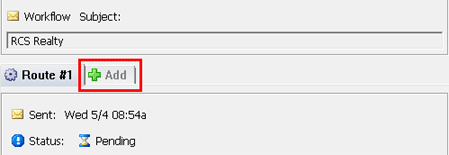
That opens a new, blank Route tab in this dialog.
Note: As routes are added, the Workflow Subject line remains the same and cannot be changed. Subject applies to any and all routes created for one workflow:
Change file attachments (optional).
You can add or change files linked with this additional request route, if that is necessary. To do so, just click Change at the upper right of the form. That opens the Attachments dialog, where files can be added or removed.
Fill out the Message field, and make Question/Route is a decisions as instructed in Steps 5 through 8 in Create a new workflow from scratch. Then return here.
Still on the Workflow > Create dialog, click Due Date. That opens a third Workflow Route dialog, with conditional date choices for additional routes.
Note: The due dates set here are conditional, meaning they are based on workflow start dates to be determined. Here is some helpful information - including best practice and tips on using this dialog.
Establish the due date for response.
In the Due Date section of this third Workflow Route dialog:
• Select Same Day to request an immediate response, the same day the request is sent.
• Or, select The Following to pick a due date within the week following the day the request is sent. That opens the Due Date - following dialog. Select the following day there, then click OK.
• Or, select Begin Day Plus to pick a due date at some set interval following the day the request is sent. That opens the Due Date - begin dialog.
In the Due Date - begin dialog:
First, set the interval after the start date, before the due date deadline.
Select or accept the time measure in the
right-side Plus field. Working days is pre-selected. Click
the down arrow ![]() to select another option on the
drop-down list if necessary.
to select another option on the
drop-down list if necessary.
Note: The “Working Days” choice sets the chosen interval around weekends and holidays. Choosing “Calendar Days” means the due date can fall on a weekday or holiday.
Click the down arrow![]() to select the number of days, weeks
or months in the left-side Plus
field.
to select the number of days, weeks
or months in the left-side Plus
field.
Note the When the route can be due section.
The days and links you see as the dialog opens represent a default, day-by-day schedule. It’s an assumption only, a starting point. This may be good enough for your purposes. If not, please change this schedule now so that Worldox can schedule due dates and times based on your firm’s actual work hours.
• Click on one or more links to change day/hour schedules in the Working Day dialog.
• To start over, just click Restore the default schedule on the Due Date - begin dialog.
With dates and times selected in the Due Date - Begin dialog, click OK.
Establish the time for response.
Still in the third Workflow Route dialog for additional routes, set the time for the response deadline – for the due date selected in Step 5 above. In the Set Due Time as section of the form:
• Select
Specific Time to set the response
time on the due date. That opens the Set Due Time dialog. Click
the down arrow ![]() next to one or more fields to select
a time from drop-down lists, then click OK.
next to one or more fields to select
a time from drop-down lists, then click OK.
• Or, select Begin Time Plus to pick a response time deadline on the due date - at some interval after the time of day the request is sent. That opens the Set Due Time - begin dialog.
In the Set Due Time - begin dialog:
Select or accept the time measure
in the right-side Plus field. Working
hours is pre-selected. Click the down arrow ![]() to select another option on the drop-down list.
to select another option on the drop-down list.
Note: The “Working Hours” choice sets the chosen interval around weekends and holidays. Choosing “Calendar Hours” means the due date can fall on a weekday or holiday.
Note the When the route can be due section.
The days and links you see as the dialog opens represent a default, day-by-day schedule. It’s an assumption only, a starting point. This may be good enough for your purposes. If not, please change this schedule now so that Worldox can schedule due dates and times based on your firm’s actual work hours.
• Click on one or more links to change day/hour schedules in the Working Day dialog.
• To start over, just click Restore the defaults schedule on the Set Due Time - begin dialog.
When times have been selected in the Due Date Begin dialog, click OK.
“Test” the due date; make any changes needed.
Back in the third Workflow Route dialog, note the Testing zone at the bottom of the dialog. It shows what the due date would be based on a presumed start date (today). Here’s an example.
You can actually play out different scenarios, to see how a due date might fall based on a specific start date, also on date/time requirements specified in Steps 5 and 6 above.
Use this Testing zone to try out your scheduling. If the selected due date/time won’t work, go back to Step 4 above and try another due date.
When you’re satisfied with the request due date, click OK.
Back on the Workflow > Create form, create the recipient list as instructed in Steps 10 and 11 in Create a new workflow from scratch.
In the Workflow > Edit dialog, click the appropriate Route tab, if there are multiple routes to select from.
In the Workflow Route: Add Recipient dialog:
Enter a user code or name in the
To field, or click the down
arrow ![]() to select from the Worldox user list. (Workflow documents can be routed
only to Worldox users.)
to select from the Worldox user list. (Workflow documents can be routed
only to Worldox users.)
To add another user, click Next. That places the recipient name just identified on the underlying list, and opens another Workflow Route: Add Recipient dialog, with blank fields.
Add as many additional users as you want. When the recipient list is complete, click Done. That places the last recipient name identified on the underlying list, and closes the Workflow Route: Add Recipient dialog.
Note: You can customize the due date for selected users if necessary. Click Due Date in the Workflow Route: Add Recipient dialog to set a different due date for one user. The date you set there applies only to that recipient. For details, see Change due date below.
Click Update at the bottom of the Workflow > Edit dialog to save your changes.
As the Workflow > Edit dialog closes, workflow files may or may not be sent to these added recipients immediately. That depends on decisions defined and response received from earlier routes. If the route to which you added the recipients is still pending, then Worldox sends the workflow documents immediately.
Note: Recipients can only be removed from a workflow or route that has not started yet. Once the route starts, the Remove choice is unavailable.
Open the Workflow > Edit dialog for the workflow you are updating – as instructed in the Access workflow route to make changes section above.
In the Workflow > Edit dialog, click the appropriate Route tab, if there are multiple routes to select from.
Now highlight (select) the recipient to be removed in the user list at the bottom of the dialog, then click Remove User.
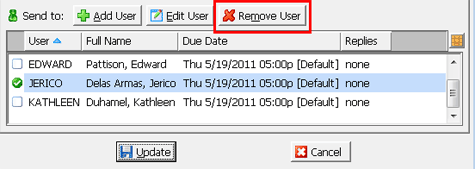
That removes the listing for that recipient.
Open the Workflow > Edit dialog for the workflow you are updating – as instructed in the Access workflow route to make changes section above.
In the Workflow > Edit dialog, click the appropriate Route tab, if there are multiple routes to select from.
In the Workflow Route dialog:
Re-define route success or failure.
The requested input for this route is repeated on the first line. Beneath it are three fields used to define success or failure. Make any changes needed.
Note: SUCCESS and FAILURE can be customized to your needs. These are relative concepts in the Workflow module.
In the farthest left drop-down
field, click the down arrow ![]() to select
SUCCESS or FAILURE
from the list.
to select
SUCCESS or FAILURE
from the list.
In the middle drop-down, click
the down arrow ![]() to select a percentage of response
required to declare the effort a success or failure.
to select a percentage of response
required to declare the effort a success or failure.
In the far right drop-down, click
the down arrow ![]() to select the criteria for your
success/failure judgment. Available choices here reflect the user
input originally selected for this route:
to select the criteria for your
success/failure judgment. Available choices here reflect the user
input originally selected for this route:
• If the request to participants is Review/Comment, the only possible choice in this field is REVIEWED.
• If the request is Approve/Reject, the choices are APPROVE or REJECT.
• If the request is for a rating decision, the drop-down list shows ratings:

With all fields in this dialog set to your satisfaction, click OK.
Open the Workflow > Edit dialog for the workflow you are updating – as instructed in the Access workflow route to make changes section above.
In the Workflow > Edit dialog, click the appropriate Route tab, if there are multiple routes to select from.
Now click Due Date. What you see next depends on which route is being revised
![]() Next steps
Next steps
• If you are revising the first or only workflow route, continue on to OPTION 1 below.
• Otherwise, go to OPTION 2 below.
OPTION 1: Changing due date on the first or only workflow route:
Clicking Due Date opens the Workflow Route dialog. This is a slightly different version of the same dialog used to set the original due date when you first created the route:
The No Change choice is pre-selected here; this represents the current (original) due date for the route.
To set a new Due before date:
• Use either of the drop-down fields on that line to select the date. The one on the left lists familiar date choices (e.g., “next week”, “next month”), while the right-side field uses a calendar for choosing the date.
• Use the three before fields to the right to select deadline hour, minute and AM/PM respectively.
With all fields in this dialog set to your satisfaction, click OK.
Click Update at the bottom of the Workflow > Edit dialog to save your changes.
OPTION 2: Changing due date for the second or later workflow route:
Clicking Due Date opens a third Workflow Route dialog, with conditional date choices for additional routes.
Note: The due dates set here are conditional, meaning they are based on workflow start dates to be determined. Here is some helpful information - including best practice and tips on using this dialog.
Establish the due date for response.
In the Due Date section of this third Workflow Route dialog:
• Select Same Day to request an immediate response, the same day the request is sent.
• Or, select The Following to pick a due date within the week following the day the request is sent. That opens the Due Date - Following dialog. Select the following day there, then click OK.
• Or, select Begin Day Plus to pick a due date at some set interval following the day the request is sent. That opens the Due Date - Begin dialog.
In the Due Date - Begin dialog:
First, set the interval after the start date, before the due date deadline.
Select or accept the time measure in the
right-side Plus field. Working days is pre-selected. Click
the down arrow ![]() to select another option on the
drop-down list if necessary.
to select another option on the
drop-down list if necessary.
Note: The “Working Days” choice sets the chosen interval around weekends and holidays. Choosing “Calendar Days” means the due date can fall on a weekday or holiday.
Click the down
arrow ![]() to select the number of days,
weeks or months in the left-side Plus
field.
to select the number of days,
weeks or months in the left-side Plus
field.
Note the When the route can be due section.
The days and links you see as the dialog opens represent a default, day-by-day schedule. It’s an assumption only, a starting point. This may be good enough for your purposes. If not, please change this schedule now so that Worldox can schedule due dates and times based on your firm’s actual work hours.
• Click on one or more links to change day/hour schedules in the Working Day dialog.
• To start over, just click Restore the default schedule on the Due Date - Begin dialog.
With dates and times selected in the Due Date - Begin dialog, click OK.
Establish the time for response.
Still in the third Workflow Route dialog for additional routes, set the time for the response deadline – for the due date selected in Step 4 above. In the Set Due Time as section of the form:
• Select
Specific Time to set the response time on the due date. That opens the
Set Due Time dialog. Click the down arrow ![]() next to
one or more fields to select a time from drop-down lists, then click OK.
next to
one or more fields to select a time from drop-down lists, then click OK.
• Or, select Begin Time Plus to pick a response time deadline on the due date - at some interval after the time of day the request is sent. That opens the Set Due Time - Begin dialog,
In the Set Due Time - Begin dialog:
Select or accept the time measure
in the right-side Plus
field. Working hours is pre-selected.
Click the down arrow ![]() to select
another option on the drop-down list.
to select
another option on the drop-down list.
Note: The “Working Hours” choice sets the chosen interval around weekends and holidays. Choosing “Calendar Hours” means the due date can fall on a weekday or holiday.
Click the down arrow ![]() to select the number of hours or minutes
in the left-side Plus field.
to select the number of hours or minutes
in the left-side Plus field.
Note the When the route can be due section.
The days and links you see as the dialog opens represent a default, day-by-day schedule. It’s an assumption only, a starting point. This may be good enough for your purposes. If not, please change this schedule now so that Worldox can schedule due dates and times based on your firm’s actual work hours.
• Click on one or more links to change day/hour schedules in the Working Day dialog.
• To start over, just click Restore the default schedule on the Set Due Time - Begin dialog.
When times have been selected in the Due Date Begin dialog, click
“Test” the due date; make any changes needed.
Back in the third Workflow Route dialog, note the Testing zone at the bottom of the dialog. It shows what the due date would be based on a presumed start date (today). Here’s an example.
You can actually play out different scenarios, to see how a due date might fall based on a specific start date, also on date/time requirements specified in Steps 4 and 6 above.
Use this Testing zone to try out your scheduling. If the selected due date/time won’t work, go back to Step 4 above and try another due date.
When you’re satisfied with the request due date, click OK.
Back on the Workflow > Edit form, click Update to save your changes.
Open the Workflow > Edit dialog for the workflow you are updating – as instructed in the Access workflow route to make changes section above.
In the Workflow > Edit dialog, click the appropriate Route tab, if there are multiple routes to select from.
Look for the recipient in the scrolling list near the bottom of the In the Workflow > Edit dialog. Highlight (select) the recipient for whom you want to change the due date, then click Edit User in the row of buttons just above the list. That opens a Workflow Route: Edit Recipient dialog.
In the Workflow Route: Edit Recipient dialog, click Due Date. That opens a second Workflow Route: Edit Recipient dialog.
In this second Workflow Route: Edit Recipient dialog, note that the Base (for all recipients) due date appears as the first selection. Three other choices for customizing date for the selected user appear underneath:
Three other choices for customizing individual recipient due dates appear below it:

In the Just this user section, select Today or Tomorrow to request an immediate response. Or, leave Due before selected to establish a future due date. To set a Due before date:
• Use either of the drop-down fields on that line to select the date. The one on the left lists familiar date choices (e.g., “next week”, “next month”), while the right-side field uses a calendar for choosing the date.
• With date selected on the Due before line, three more fields appear to the right.
• Use those three fields to select deadline hour, minute and AM/PM respectively.
With all fields in this dialog set to your satisfaction, click OK.
Any change made here changes the due date for just this recipient. All others still have the original, Base due date, unless you have created other date exceptions.
Click Update at the bottom of the Workflow > Edit dialog to save your changes
Open the Workflow > Edit dialog for the workflow you are updating – as instructed in the Access workflow route to make changes section above.
In the Workflow > Edit dialog, click a pending, not-yet-sent Route tab.
Note: The workflow request file list can be changed only for future (not yet sent) route requests. See Workflow changes: what and when for more on what can and cannot be changed in active workflows.
When the Route tab opens, click Change at the upper right of the Workflow > Edit form. That opens the Attachments dialog.
In the Attachments dialog, add or remove workflow request files as needed, then click Apply.
When you return to the Workflow
> Edit dialog, the files
attached list changes to reflect added or removed files. Just
click the down arrow ![]() to review the
list.
to review the
list.
