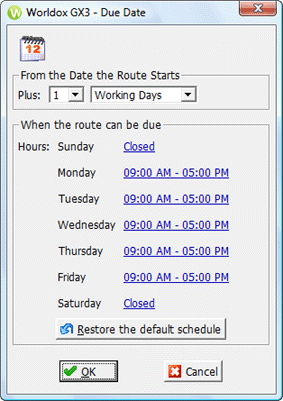
Used in creating and modifying workflows, also in creating and modifying workflow templates.
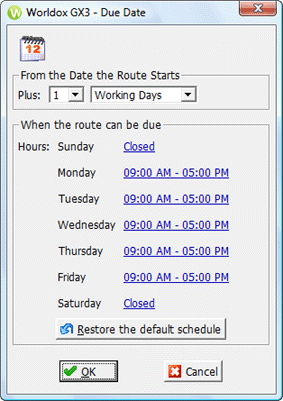
Taking action
Field/Choice |
Description |
Plus |
Set the interval after the start date, before the due date deadline.
Note: The “Working Days” choice sets the chosen interval around weekends and holidays. Choosing “Calendar Days” means the due date can fall on a weekday or holiday.
|
When the route can be set links |
The days and links you see as the dialog opens represent a default, day-by-day schedule. It’s an assumption only, a starting point. This may be good enough for your purposes. If not, please change this schedule now so that Worldox can schedule due dates and times based on your firm’s actual work hours. • Click on one or more links to change day/hour schedules in the Working Day dialog. • To start over, just click Restore the default schedule. |