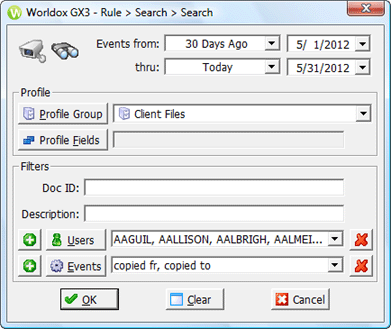
Used in searching activity on files tagged for notification.
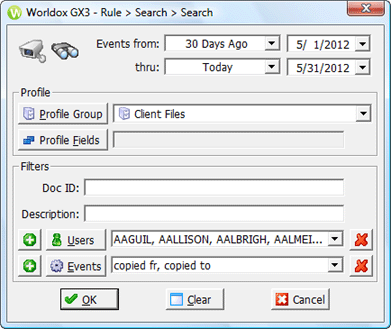
Field/Choice |
Description |
Events from |
Click
the down arrow Or, you can enter a date in the right-side
field, or click the down arrow Note: Uncheck the checkbox to de-activate this field if it is not needed. |
Thru |
Click
the down arrow Or, you can enter a date in the right-side
field, or click the down arrow Note: Uncheck the checkbox to de-activate this field if it is not needed. |
Profile Group |
Click Profile Group to open the Select Profile Group dialog, where you select one or more profile groups in which to search. |
Profile Fields |
Click Profile Fields to open the Profile Group Field Filters dialog, where you see the profile fields defined for the profile group(s) already selected. Values can be selected or entered in that dialog to further refine criteria for the search. |
Doc ID |
Enter a full document number to search for a specific document in the selected profile group(s). |
Description |
Enter a full or partial document description to search for specific documents in the selected profile group(s). You can use quotation marks to specify an exact line of text. |
Users |
• A plus
sign • Click Users to open the Select User dialog, where you highlight (select) the users whose activity you want to search (or which you want to exclude). |
Events |
• A plus
sign • Click Events. That opens the Events dialog, where you highlight (select) the events on which to search (or which you want to exclude). |