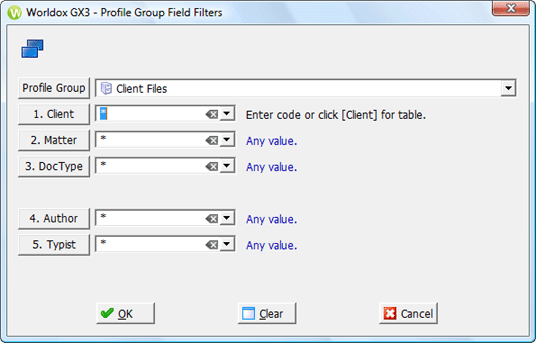
Used in setting up Audit notification rules, and when tracking document history (the Audit feature).
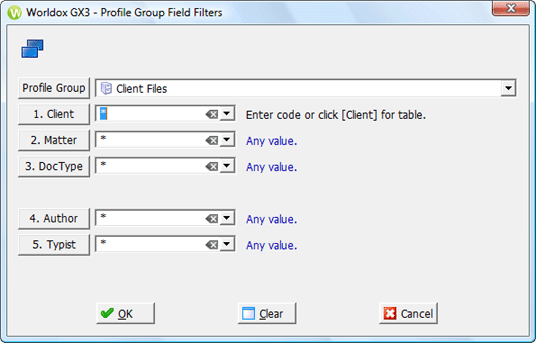
Note: If more than one profile group was selected in the Select Profile Group dialog, you would only see the fields that are shared by both (or all) profile groups chosen. If no fields are shared by the groups selected, there are be no additional selections to make in the Profile Group Field Filters dialog; the dialog is empty but for the Profile Group button and field.
Field/Choice |
Description |
Profile Group |
Assuming you have access to multiple profile groups, you can select another group by clicking Profile Group. That opens the Select Profile Group dialog, where you can choose one or more other groups. If you do change the profile group, the Profile Group Field Filters dialog reloads to display profile fields associated with the chosen group - or shared by selected groups. |
Numbered profile fields |
To specify field values for the notification rule: • Enter a code or value by typing the code in the open profile field. • Select
a code you have used previously by clicking the down arrow • Select from the list of all valid entries for that field by clicking the named profile field button; that opens the field table dialog, where you can double-click an item to select it. See Working with field tables for details on selecting and searching within field table dialogs. Note: As you change profile field settings, linked fields may change. An example would be the Client field choice. Matter fields are typically linked to Client choice, so If you change the Client, the linked Matter field setting changes too. |