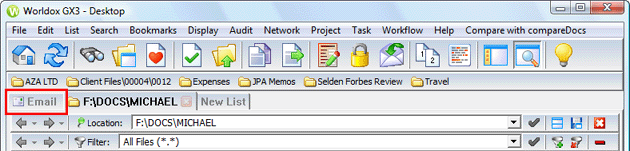
Worldox provides direct access to the Inbox of supported email programs via the Email tab. This integration makes it easy to find and profile email messages and attachments, storing them in Worldox just as you do with other documents and files.
To view email in Worldox, click the Email tab, located at the far left of the application window, beneath the toolbars:
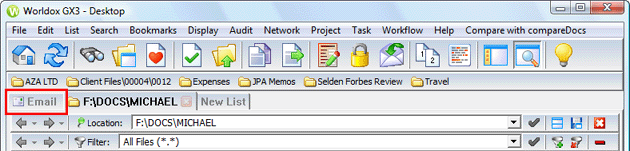
You don't have to manage email within Worldox to profile messages. Worldox integrates closely with supported email programs. Depending on which email program you use, you could see a variety of Worldox-related choices there - menu listings, buttons, even Worldox "drop folders" - designed to help you quickly profile messages into Worldox.
Some Worldox email tools are not obvious at first. One such feature is "smart" profiling, the way Worldox prompts for action based on known email addresses and previous profiling history.
Outlook and Lotus Notes users experience this in two ways:
• As you move or copy email messages into Worldox, Worldox automatically provides partially or fully filled-in profile forms - based on previous actions involving specific email addresses. You don't have to use these pre-filled fields, but quite often, this feature saves you valuable time as you repeatedly move or copy email into Worldox.
• Worldox also may intervene as you send messages, either from the Email tab - or from inside Outlook or Lotus Notes. In this case, you are being prompted to profile sent, outbound messages. Once again, you don't have to say yes; for many users, this type of reminder is invaluable in getting important client communications profiled into Worldox in a timely manner.
More related topics - for Outlook users only:
• Drag-and-drop profiling in Outlook
• Accessing Worldox from within Outlook