Just as in the desktop Worldox, version-related choices are presented on the iPhone when you check Worldox-managed documents back into Worldox. In this way, versioning is always possible whenever you upload a changed file into Worldox.
Here's the typical process for creating a new file version on the iPhone:
Open or download the current (latest) or only document version from within Worldox on the iPhone to another application.
In that other application, revise the document as needed.
Notes:
Be sure to save the downloaded document in the application in which it opens. Use the Save As command to do so. Some applications will discard the opened file without warning if you exit without explicitly saving it as a new document.
Here are instructions on how to return to Worldox from other iPhone applications.
Check in (upload) the changed file back into Worldox. In Worldox, the Check In pop-up appears.
Select one of the following options:
As new version to save the file as a new version. If you select this, the version number is updated for the file in the file list.
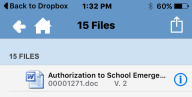
Overwrite original to save the file in Worldox with any changes you made.
Discard and revert to original to save the file in Worldox without any changes you made to the original file in another app. As Worldox discards or uploads the opened file, the green check disappears from the original file listing on the file list.