Check in (upload) a changed file
Clear a file's checked-out status
Checking in files you had previously checked-out works differently on the iPhone than what you may be used to on the desktop version of Worldox.
On Windows' machines, Worldox tracks checked-out files, then reminds you that they are still checked out every time you start the program. That reminder is not yet possible on the iPhone. You can see which files have been checked out by check marks next to file list items, as shown below:
Green checks next to file listings mean you have checked those files out.
Red checks mean these files were checked out, but not by you.
You can also view the "Checked-Out" category of Favorite Files.
"Checking out" documents is both a process and a change in document status:
• Worldox on the iPhone gives users the option to protect (check-out) files out as they are opened or downloaded.
• So whenever you open or download files from Worldox, you may end up having checked-out files. Part of checking changed files back in is clearing the check-out status of the originals.
• It is possible that one or more checked-out files may not be checked back in. Also, it is possible to simply protect (check-out) a document without downloading or opening it.
• Given the above, Worldox gives you a way to simply "un-protect" files, clearing the checked-out status so that other users can work with those files.
You have three options for dealing with checked-out files on the iPhone:
Check in files from Dropbox.
Clear the checked-out status on files that do not actually need to be uploaded.
Note: Before you check in files, make sure the formatting is acceptable. Some iPhone applications discard formatting from Word documents (for example). So if you download and edit a heavily formatted document - then replace the original with the just-revised file - be aware that the formatting could well be different in the new version.
There is no equivalent to Windows Explorer on the iPad. Files are managed by individual applications. You have to find the file using the source (or compatible) application, then either open it first, or select it from a list of files accessible to that application.
Note: If you checked out a file using the Send to iCloud Checked Out option as described in Checking out and downloading files, you can use the Import Document option on the main screen to check the file back in after using an iCloud app to make changes to it. See Importing Documents for details.
Use the application with which you opened and/or changed that file on the iPad to locate the file.
With the file either opened or selected, access the Open In ... menu by touching the iPad's Open in Another App option.
In Dropbox
and Pages, you can tap the Share icon and then select the Open
in Another app![]() button.
button.
In OneDrive,
you can tap this More  icon to select Open
in Another App.
icon to select Open
in Another App.
Select Copy to Worldox.
Note: The Open in Another App option's icon varies across different apps. This is the option you can select to copy the file back to Worldox.
The following example shows the Open in Another App option in Pages. (Open a Word doc in Word and then Copy to Worldox to check the file back in.)
The next example shows the Open in Another App option in Dropbox.
Worldox on the iPad opens. You may have to log in again:
If your current Worldox session is still active, no login is required.
If your current session has timed out, the logon panel appears. Please log in again.
In Worldox, the Upload existing file pop-up appears.
Select one of the following options:
As new version to save the file as a new version. If you select this, the version number is updated for the file in the file list.
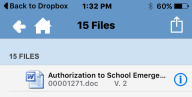
Overwrite original to save the file in Worldox with any changes you made.
Discard and revert to original to save the file in Worldox without any changes you made to the original file in another app. As Worldox discards or uploads the opened file, the green check disappears from the original file listing on the file list.
Note: If you see a message that says the "File cannot be found" instead of the "Upload Existing File" message, the app you checked the file out to may have changed the file name's extension. Click OK and save the file as a new version.
This action is useful in situations where files are still protected (checked-out), and you want to make them available to other users.
For example: Let's say you open a document in another iPhone application, checking it out first to protect the original file in Worldox. Perhaps you never actually change or save that document outside of Worldox. Even so, the original file in Worldox is marked as checked-out and is protected (available in read-only form only to other users). The file remains read-only until you either upload and save a new/revised version of it, or clear the check-out status manually as instructed below.
1. Locate the checked-out file. Look for the green checked items on file lists:
Green checks next to file listings mean you have checked these files out.
Red checks mean these files were checked out, but not by you.
2. Tap a file name in the list to highlight it.
3. Tap the iPhone Share
![]() icon at the top right of the window.
icon at the top right of the window.
4. Select Clear Check-Out status.
The file is checked back in to Worldox and the green check mark is cleared from the file listing. The file is now no longer protected and no longer read-only.