Show/Hide Navigation Panel
Related Topics
On the main Worldox screen, select Show/Hide > Navigation Panel from the Display menu to show this left-side navigation panel if it is hidden or hide it if it is currently visible.
When the Navigation Panel is shown, you can also click the left arrow in the top right corner of the panel to minimize the panel and increase the width of the file list.
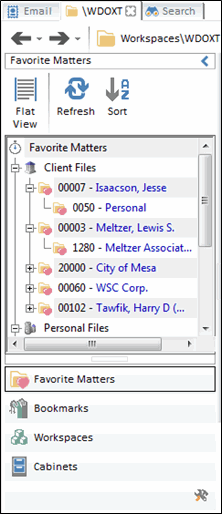
The minimized Navigation Panel collapses into a vertical bar of buttons that still provides access to your most used folders and views.
When the Navigation Panel is minimized you can click the right arrow to expand it.
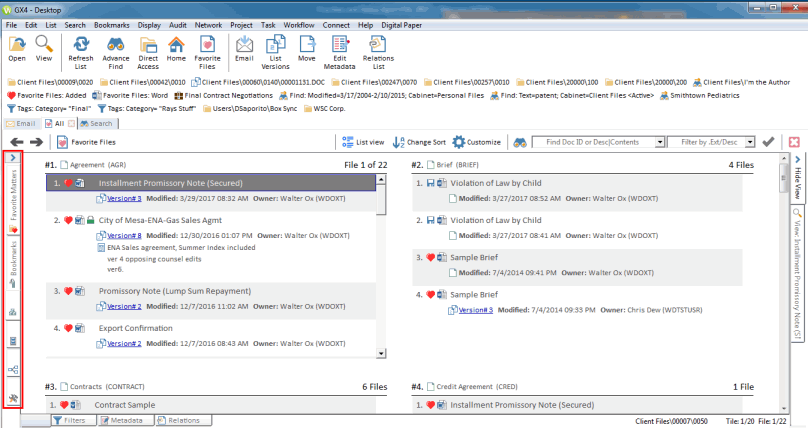
The Navigation Panel’s buttons (Favorite Matters, Cabinets, My Computer, Workspaces, Workflows and Bookmarks) are collapsed into tabs on the left side of the screen.
Note: You still have the GX3 option of using the Navigation Panel  toolbar button to turn it on or off, although it will no longer appear in the toolbar by default. You can add it back to the toolbar by right-clicking the toolbar and selecting Append Button > Display > Show/Hide > Navigation Panel.
toolbar button to turn it on or off, although it will no longer appear in the toolbar by default. You can add it back to the toolbar by right-clicking the toolbar and selecting Append Button > Display > Show/Hide > Navigation Panel.