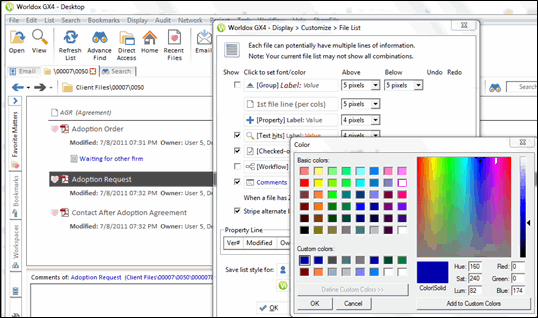Customize > File List
Related Topics
GX4 provides a variety of ways to easily customize fonts, colors and spacing in your file lists.
From the Worldox menu, select Display > Customize > File List.
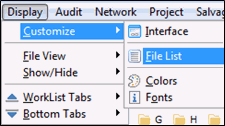
The Display > Customize > File List dialog appears. You can change the font size or font colors for file lines, text hits (search results), checked-out status, versions, workflows and comments. You can also select higher pixels (between 3 pixels and 9 pixels) to create more space between margins.
With a file selected in this list, you can use the Display > Customize > File List dialog to change fonts, colors and spacing within file lists.