Sort Lists
Related Topics
Sorting is the process of rearranging file list items to make scanning the list easier. If you are not in the file list view, click the Switch to list view 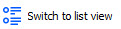 button. Simple sorts can be done by clicking and re-clicking column headers on file lists. (For details about sorting in the tile view, see Change File Sorting in the Tile View.)
button. Simple sorts can be done by clicking and re-clicking column headers on file lists. (For details about sorting in the tile view, see Change File Sorting in the Tile View.)
If you click a column header in the file list, the initial sort order is signaled by small up or down arrows. Here a list is sorted in ascending order on the Description column.

Ascending means starting at one and going down to ten, or at A, going down to Z. Click once on the Description header to reverse that, re-sorting it descending:
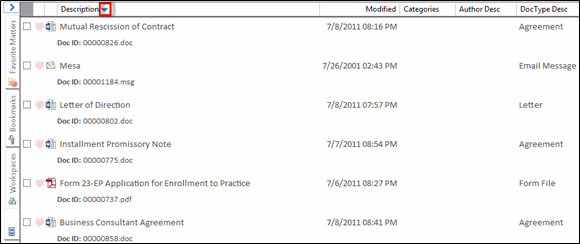
Clicking any other column heading re-sorts the file list ascending based on the contents of that column.
Using the Sort menu
You can also specify sort order – even multiple sort order – in the Sort menu.
With the file list to be sorted visible, right-click any column header in the list to view sorting and viewing options.
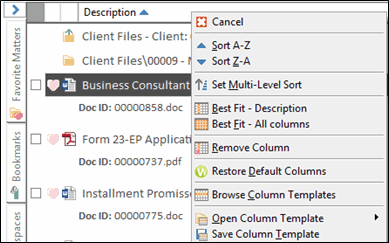
You can select Sort A-Z or Sort Z-A or Set Multi-level Sort to open the Sort dialog.

Select an option and then click up  or down
or down  arrows to change the sort order of columns.
arrows to change the sort order of columns.
You can also select Sort from the List menu.

The sort menu appears.

You can select Sort file another way to view the List > Sort dialog.
