• Overview
Worldox bookmarks work in much the same way as bookmarks in web browsers; they're shortcuts to places visited before and marked so you can easily return. There is one important difference. Destinations in Worldox are not web pages, but worklists. Worklists are typically dynamic, changing constantly. So bookmarks in Worldox return you not to some earlier version of a familiar worklist, but to the current version of whatever worklist you have bookmarked.
Tip: To bookmark the worklist you are looking at now, select Add this list from the Bookmarks pull-down menu or press Ctrl + D. |
You can create bookmarks for a different types of worklists. These categories correspond to the typical purposes bookmarks serve in Worldox, to quickly reach:
• Favorite Files lists
• Folder contents
• Searches/search results lists
Category |
Description |
Favorite Files |
Activity-based bookmarks, shortcuts to tasks you typically do in Worldox: • Added is the only preset subcategory. It's used for bookmarks created by selecting Add this list from the Bookmarks pull-down menu. • Other Favorite Files sub-categories are possible depending on your recent activity. For example, if you recently checked files in or out, you will be able to create Favorite Files bookmarks to see lists of those files. |
Folder |
This category is for folder locations, based on profile field structure. For example: In a typical law firm, document profiles are set up in Client/Matter hierarchies. Client/Matter values correspond to folder locations. So bookmarking by folder is a way to link to dynamic lists of important profile field values corresponding to Worldox folders. |
Search |
This category bookmarks searches already created in Worldox. It's a shortcut for initiating saved searches. |
These three categories are also used to organize existing bookmarks in the Bookmarks > Manage dialog. They correspond to tabs in that dialog.
Bookmarks menu and bar
You can manage bookmarks (mark current list, create new bookmark, edit, delete bookmarks) via the Bookmarks pull-down menu. That menu lists available bookmarks which are not pinned to (meaning visible on) the bookmarks toolbar.
Pinned bookmarks are visible in a bar on the top frame of the Worldox application, underneath the toolbar:

Bookmarks which have not been pinned are listed on the bottom of the Bookmarks pull-down menu:
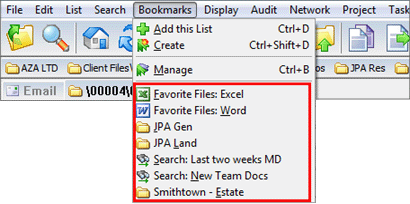
Tip: Bookmarks are also available in the Bookmarks category on the left-side navigation pane. |
Click any bookmark to open that worklist or folder.
Note: The
small symbols to the left of bookmark listings denote to type the type
of list or source for bookmarked files. For example, ![]() indicates a bookmarked search, while
indicates a bookmarked search, while ![]() indicates a bookmarked folder. Most other icons relate to favorite files
bookmarks, and are defined for you In the New Bookmark: Favorite Files dialog.
indicates a bookmarked folder. Most other icons relate to favorite files
bookmarks, and are defined for you In the New Bookmark: Favorite Files dialog.