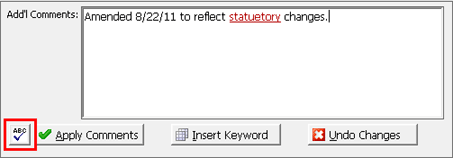
Worldox offers the option to check spelling anytime you profile documents, or edit document profiles.
• Depending on how Worldox is set up at your site, spell-checking could be triggered automatically by typing in Description or Add'l Comment fields. Depending on your access rights, you may be able to view or change spell-checking preferences.
• Most spell-checking options - match/ignore case and, words ignored, for example - are set in the Spelling Options dialog. Access rights permitting, you can view or change those spell-checking options too.
Worldox may not actively intervene to communicate spelling or grammatical problems. Here for example, the user has entered a new comment during editing of a document profile:
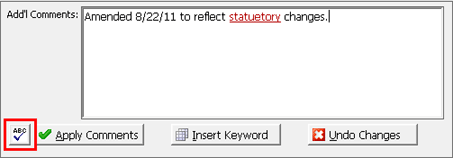
Worldox notes the presence of spelling errors with underlined text in color.
• If you apply the comments, Worldox intervenes, opening the Check Spelling dialog. There you can make necessary changes.
• You can
initiate spell-checking yourself, by clicking the spell check ![]() button. That action opens the Check
Spelling dialog, where you can make changes.
button. That action opens the Check
Spelling dialog, where you can make changes.