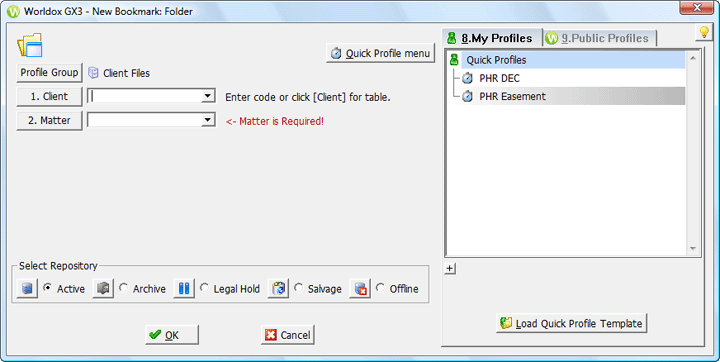
Used in creating new bookmarks.
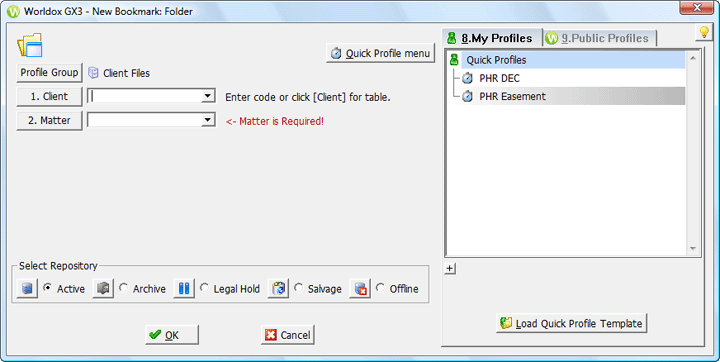
Field/Choice |
Description |
Profile Group |
Assuming you have access to multiple profile groups, you can select another group by clicking Profile Group. That re-opens the Select Profile Group dialog, where you can choose another. If you do change the profile group, the New Bookmark: Folder dialog reloads to display profile fields associated with the chosen group. |
Numbered profile fields |
To specify a profile folder location: • Enter a code or value by typing the code in the open profile field. • Select
a code you have used previously by clicking the down arrow • Select from the list of all valid entries for that field by clicking the named profile field button; that opens the field table dialog, where you can double-click an item to select it. See Working with field tables for details on selecting and searching within field table dialogs. Note: As you change profile field settings, linked fields may change. An example would be the Client field choice. Matter fields are typically linked to Client choice, so If you change the Client, the linked Matter field setting changes too. |
Select Repository |
Worldox uses parallel folder structures in each of these different repositories. So a mixture of field values input or selected could well point to the same folder in several different repositories. Active is pre-selected here, as Worldox assumes you probably are looking for locations within Active folders. If not, select the repository in which your destination folder is located. |
Profiles
The large list field on the right side of the form shows quick profiles available for bookmarking folder locations. Tabs organize these choices into Public and My Profiles. To load a quick profile, highlight one and click Load Quick Profile Template. Left-side buttons and fields then change to reflect the unique combination of settings (profile group choice and profile field values) saved for that quick profile.
Note: You can add or change quick profiles - saving completed profiles as new quick profiles and manage existing quick profile choices - via the Add/Save Quick Profile button near the top of the form.