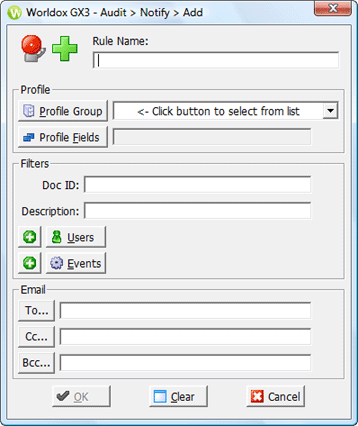
Used in setting up notification rules.
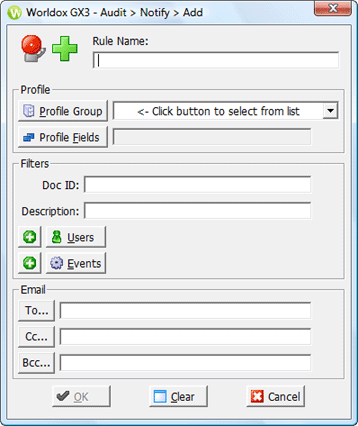
Field/Choice |
Description |
Rule Name |
Enter a short, descriptive name for the new rule. |
Profile Group |
Click Profile Group to open the Select Profile Group dialog, where you select one or more profile groups to which the rule will apply. |
Profile Fields |
Click Profile Fields to open the Profile Group Field Filters dialog, where you see the profile fields defined for the profile group(s) already selected. Values can be selected or entered in that dialog to further refine criteria for the notification rule. |
Doc ID |
Enter a full document number to target a specific document in the selected profile group(s). |
Description |
Enter a full or partial document description to target specific documents in the selected profile group(s). You can use quotation marks to specify an exact line of text. |
Users |
• A plus
• Click Users to open the Select User dialog, where you highlight (select) the users to whom you want the rule to apply (or whom you want to exclude). |
Events |
• A plus
• Click Events. That opens the Events dialog, where you highlight (select) the events to whom you want the rule to apply (or which you want to exclude). |
Enter email addresses on the appropriate lines, or click buttons next to the To…, cc… or bcc… fields to select recipients from Outlook lists. |